Create Your Microsoft Teams Quickly with Templates
Creating Teams over and over can be repetitive and time-consuming. Templates will greatly reduce the time it takes to launch a new Team, as well as remove any guesswork on how to best structure your channels, tabs, and apps. This allows you more time to start communicating and collaborating within your team.
Overview
Microsoft Teams provides rich collaboration spaces with options to create multiple channels for different topics and integrate applications to pull in useful content. One of the biggest struggles users have when starting with Microsoft Teams, is determining how to structure a new Team – which channels, tabs, and applications would be most effective and easy to use? New customizations and application integrations are released all the time, making Teams even more valuable but also more intimidating for new users. Microsoft remedies this problem with Templates, making Teams set-up a breeze. Templates in Teams provide a predefined structure including channels, tabs, and apps. Users can capitalize on templates in order to quickly roll out effective, consistent structures across your organization.
Microsoft has several ready-to-use, customizable templates to cover frequent business requirements. For example, the top templates include `Manage an Event`, `Onboard Employees`, or `Manage a Project`. If the pre-loaded templates don’t fit your business needs, you can create your own! A custom template can be created and stored for continued use within your organization.
Getting Started
To use a template, simply click `Create a Team` as you normally would. Next, you’ll see the pop-up with your options including template options available:
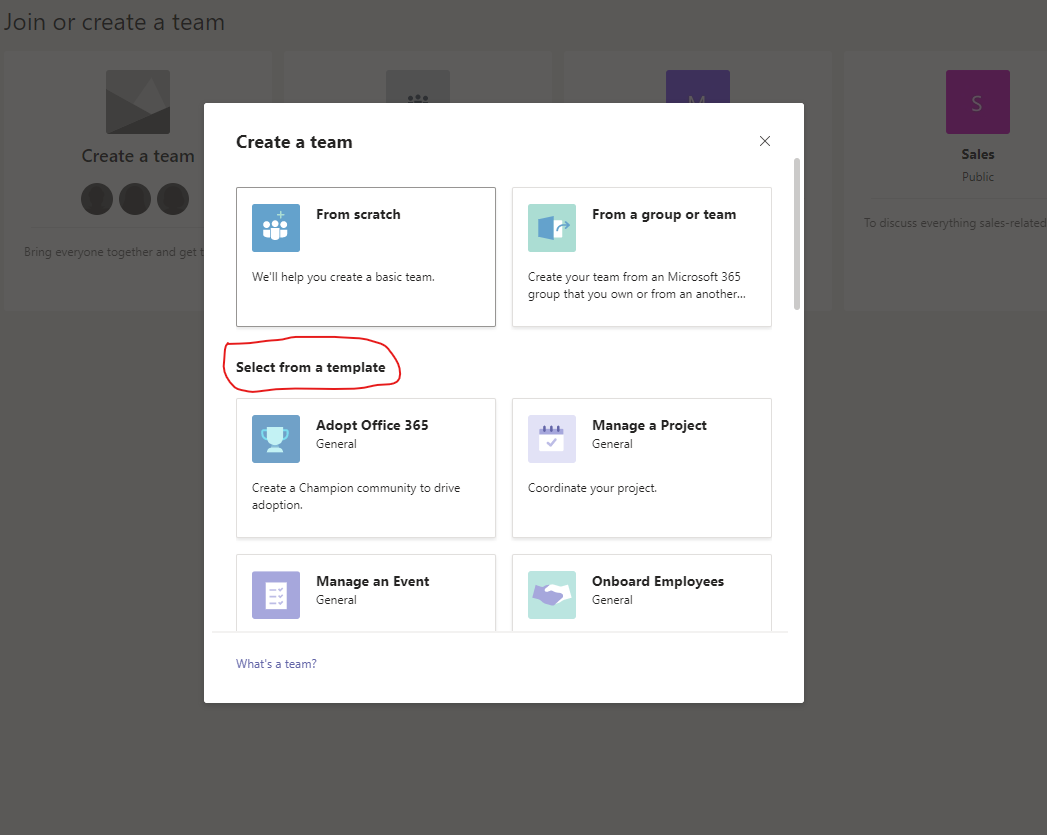
This will contain Microsoft’s preloaded templates as well as any custom templates you’ve created.


Is Team Communication Holding You Back?
Find Out in Just 2 Minutes.
Take our quick scorecard to uncover communication gaps and hidden barriers within your team.
Customizing Templates
To create a custom template, you’ll need to log in to the Teams admin center. In the left navigation, expand `Teams` > `Team templates`. From this screen you can review and edit any existing Teams, including the preloaded ones from Microsoft. Click `Add`:
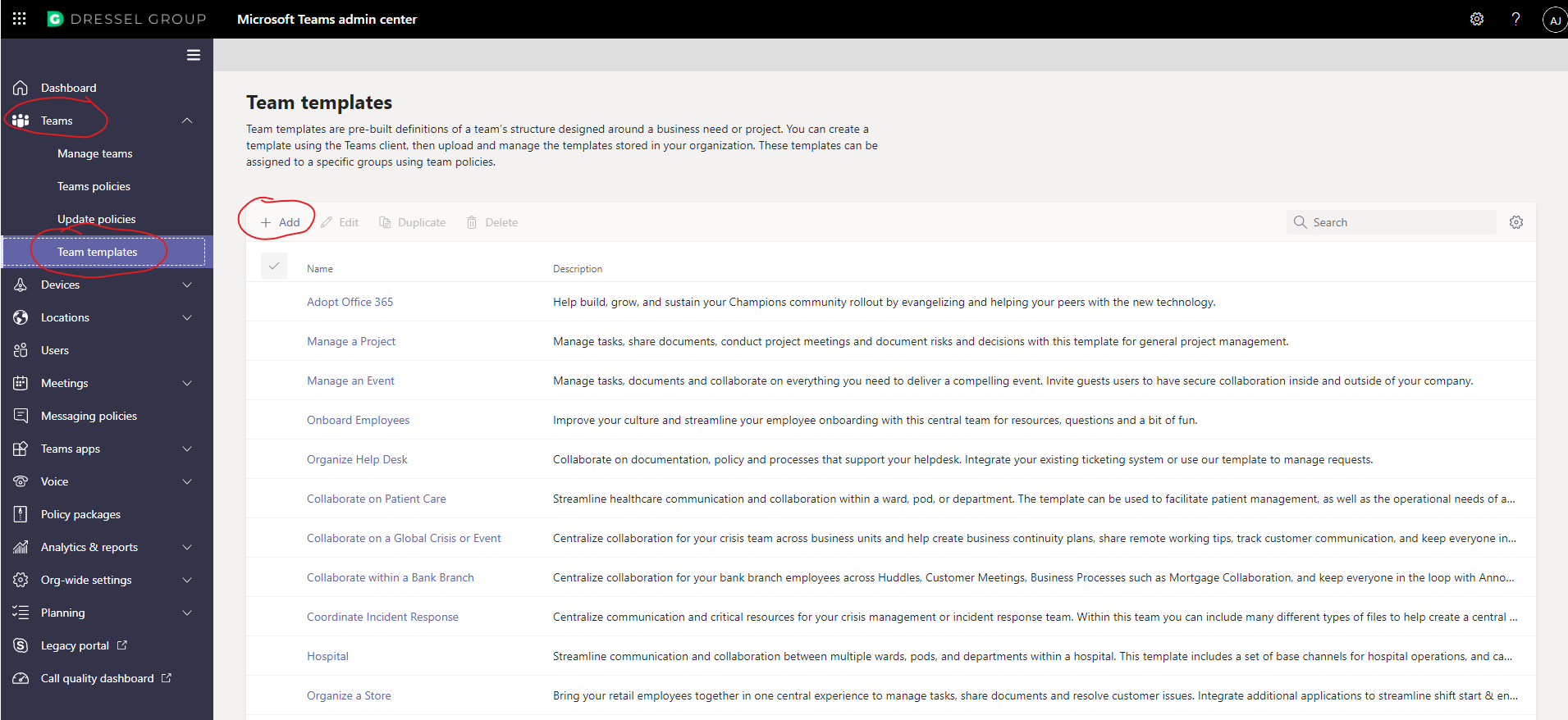
From here, you’ll be able to choose a starting point for your new template:
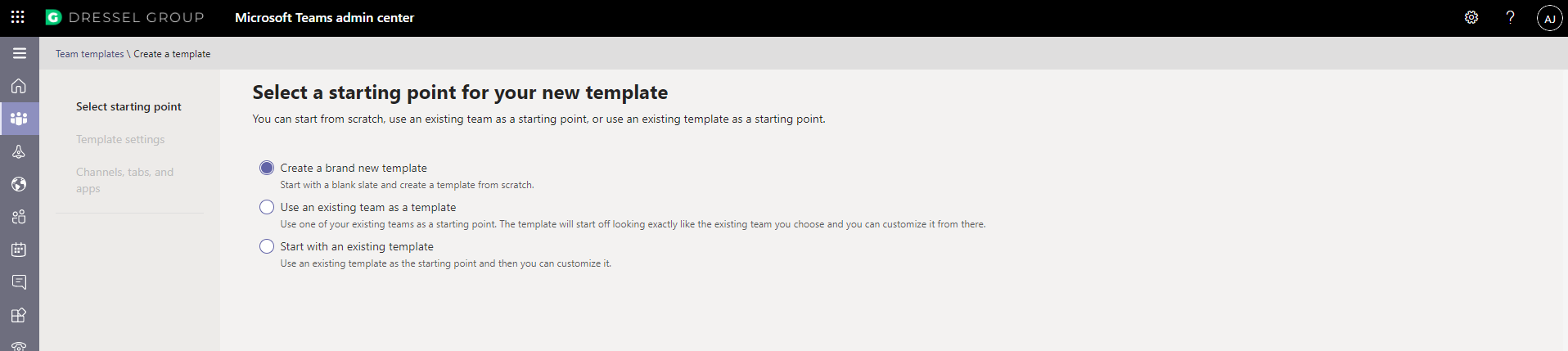
Once determining your starting point, the next screen will allow you to give your template a name and description which will be what identifies your template for users creating new Teams. On the next screen you’ll be able to name and organize your channels, tabs, and apps. Review carefully, then hit `Submit` and you’re all set to use your new template!
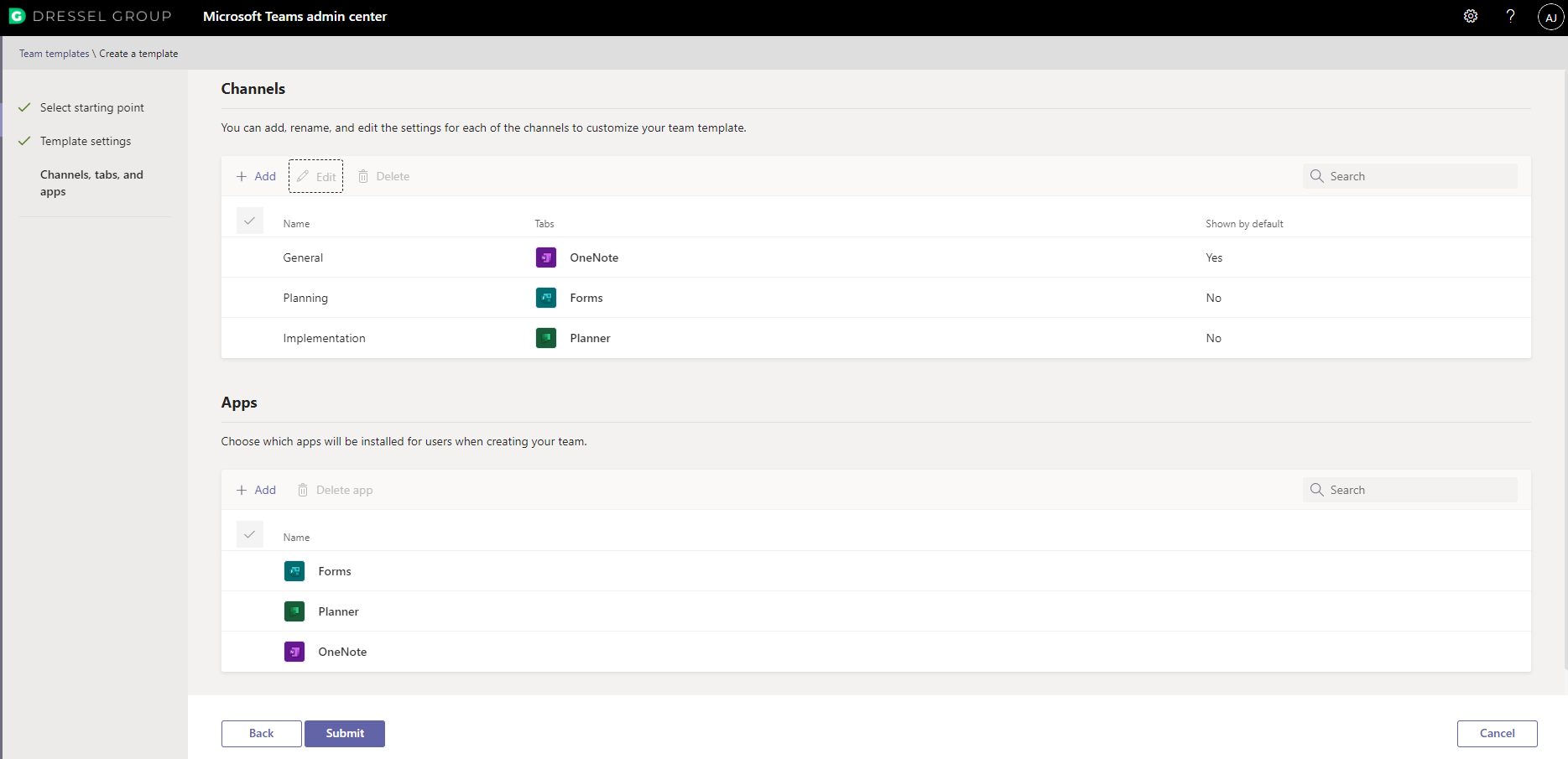
Back in the Team templates screen of the Admin Center, you’ll see the template you just created ready to use or edit. Users with the ability to create Teams will see the templates listed here as available when creating their next Team.
Conclusion
When visiting a newly created Team with a template, you’ll find the channels and apps are already predefined and created. This process is immensely easier than creating your Teams from scratch. Not only does it save on configuration time, but it provides and already proven strategy to effectively address that Team’s business need or project. Templates also show us aspects of Microsoft Teams we may have missed, by allowing users to pull ideas from how the Templates are structured. Overall, Templates are an exciting release from Microsoft and will allow both new and existing users to hit the ground running!

.png)



.jpeg)








