5 Productivity Hacks with M365: A Project Manager's Guide
Learn how to use your multiple M365 tools for your Project Management in today's blog!
Intro
Ever feel like you're juggling too many tools, trying to streamline your projects and keep your team in sync? Well, it's time to consolidate your toolkit and boost your project management productivity with Microsoft 365. As Project Manager and Certified ScrumMaster, I've discovered the ins and outs of how to use M365 to become more Agile.
Whether you're a seasoned pro looking to refine your process, or someone thrust into project management out of necessity, this is my list of insider tips to increase productivity. Get ready to dive into the five M365 essentials that have revolutionized my workflow — and are about to transform yours! 😉
♻️ 1. Revolutionize Retrospectives with Loop + Copilot
Scenario: You want to run a retrospective on your last project but find the process to be tedious and are never sure which tool is best to use. There's Whiteboard, OneNote, Loop, or the traditional route of physical sticky notes on a wall in a conference room. All are viable options, but I've found a productivity hack conducting my retrospectives in Loop using the power of copilot to analyze the responses.
The Hack: Create your next Retrospective board in Loop through the slash menu and after you've conducted the retro with your team, use Copilot to create a table of action items to apply to the next sprint, or next project.


Benefits:
- A Loop retrospective board is easy to collaborate with team members
- It's pre-set up for you and easy to customize (you can even create page templates from retro boards you customize)
- You can upvote each other's responses
- You can add extended detail in if you want on each card
- With Copilot, it can take the responses and summarize them into actionable items you can apply to your next iteration
Given this retro, what are the things we should keep doing or do differently on our next project?
Loop + Copilot take a lot of the heavy lifting and mundane tasks off your plate. Copilot's ability to instantaneously translate your team's responses into future "sprint goals" allows you to vote with your team in the same meeting choosing 2-3 goals to focus on for the next sprint. Efficiency at its finest! Insider Tip: If you don't have Copilot, I still recommend trying Loop to do the retrospective if you need to use an online tool, I like it better than Whiteboard.
👯 2. Elevate Collaboration & Simple Presentations with Loop
Scenario: You want to collaborate with your team on content to present without working in a the traditional "final" format like a PowerPoint deck.
The Hack: Set up "topic" or "project-based" Loop shared workspace and then share with team members to collaborate.

Benefits:
- Using Loop has a more casual collaboration vibe which promotes creativity and brainstorming
- The free form nature of Loop allows you to reorganize content without feeling constrained by design limitations like page breaks in Word, or slide size and formatting in PowerPoint.
- You can even use Loop as a simple, yet polished presentation by adding some space between sections and just scroll through the page similar to clicking from slide to slide in a PPT.
I found this hidden benefit after writing content in Loop, realizing it looked great from a formatting perspective, and with the small hack of adding some space between sections, I could just scroll through it and have a simple, polished presentation, no extra copy/pasting or formatting required. Badda bing badda boom. Done! 💥
📊 3. High-level Project Management Simplified with Planner
Scenario: Need a lightweight alternative to DevOps? Planner can be your ally. Mimic DevOps boards to track feature progress without overwhelming your audience with details. I know Planner doesn't solve all of our project management needs, but I've found ways to customize it to get past the limitations and make it work for my team's needs.
The Hack: Set up a shared Planner board with Backlog, DEV, TEST and PROD columns and use planner labels to assign story points to each task.
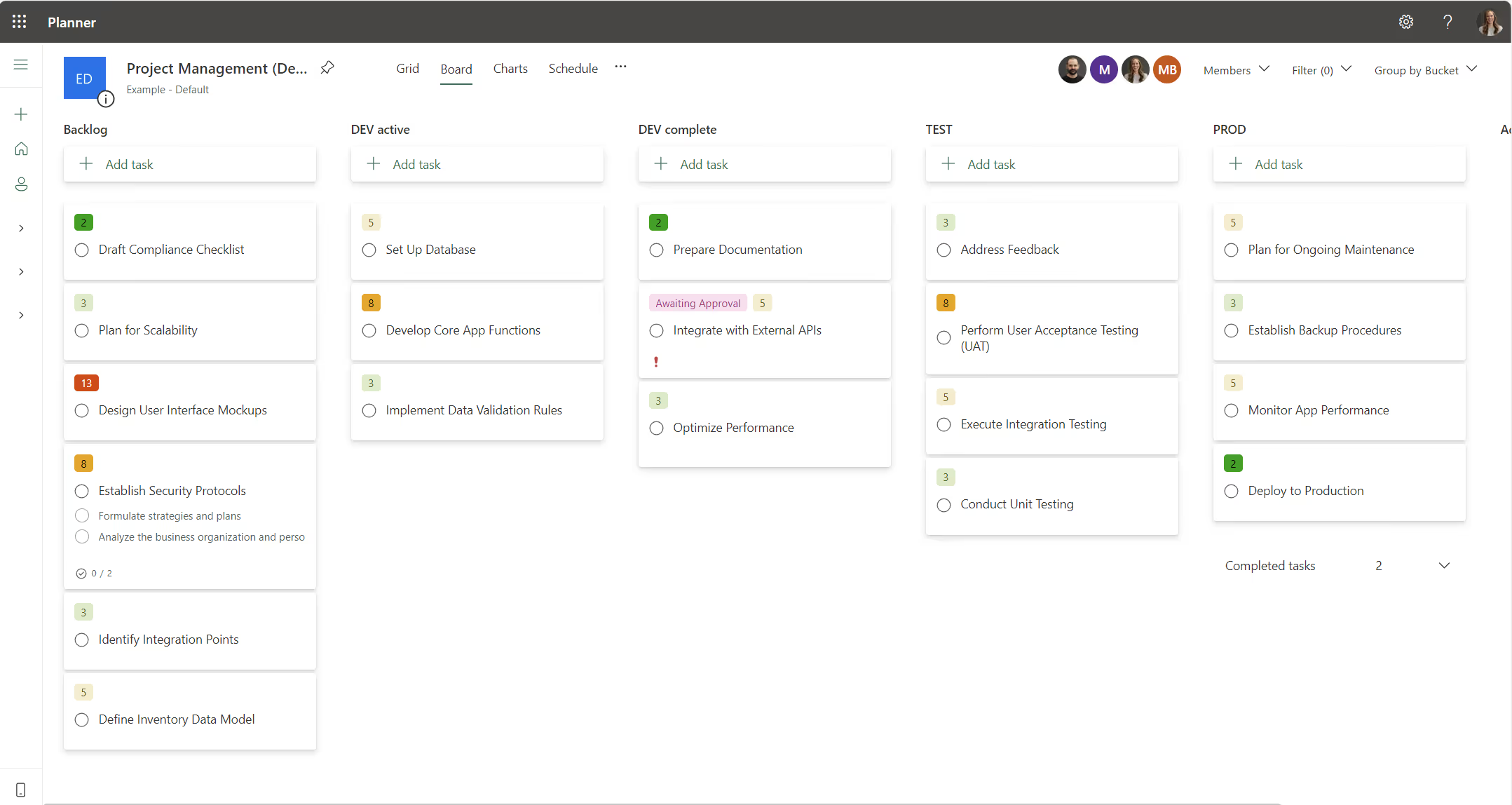
Benefit:
- Easily provide access to the Planner board to various audiences - especially if you are looking to only share a limited level of detail with an audience of execs, or external parties, or leadership
- Use the array of colorful labels as visual clues for story points sizing or to call attention to specific items such as "waiting for approval"
- Creating story points labels keeps everyone on the same page about size of tasks, setting expectations on time they will take to complete
- Check off tasks after a weekly standup once the entire team sees they are in production, and this still allows you to see the history of everything "closed and finished" in PROD.
- You can also add attachments to tasks easily, especially if screenshots or documents are important for the task.

SELF ASSESSMENT
Is your business getting full value from your M365 subscription?
Billions of dollars are wasted each year on underused subscriptions. Take 3 minutes to find out where your tools are driving results, and where they’re holding you back.
Find Out Now

Is Team Communication Holding You Back?
Find Out in Just 2 Minutes.
Take our quick scorecard to uncover communication gaps and hidden barriers within your team.
✍️ 4. Simplify Meeting Recaps with Copilot
Scenario: You want to be more present in your meetings, but you feel bogged down taking notes and capturing action items, worried you're going to miss something. Capture notes and action items in meetings effortlessly with Copilot.
The Hack: Turn on Copilot during your stand-ups and project meetings, either through recording or transcribing and at the end of the meeting use the prompts:
- Action Items: Create a table with all of the action items, first column: task, second column: who it's assigned to, third column: deadline.
- Meeting Notes: Create a bulleted list of the top 10 takeaways from the meeting discussion.
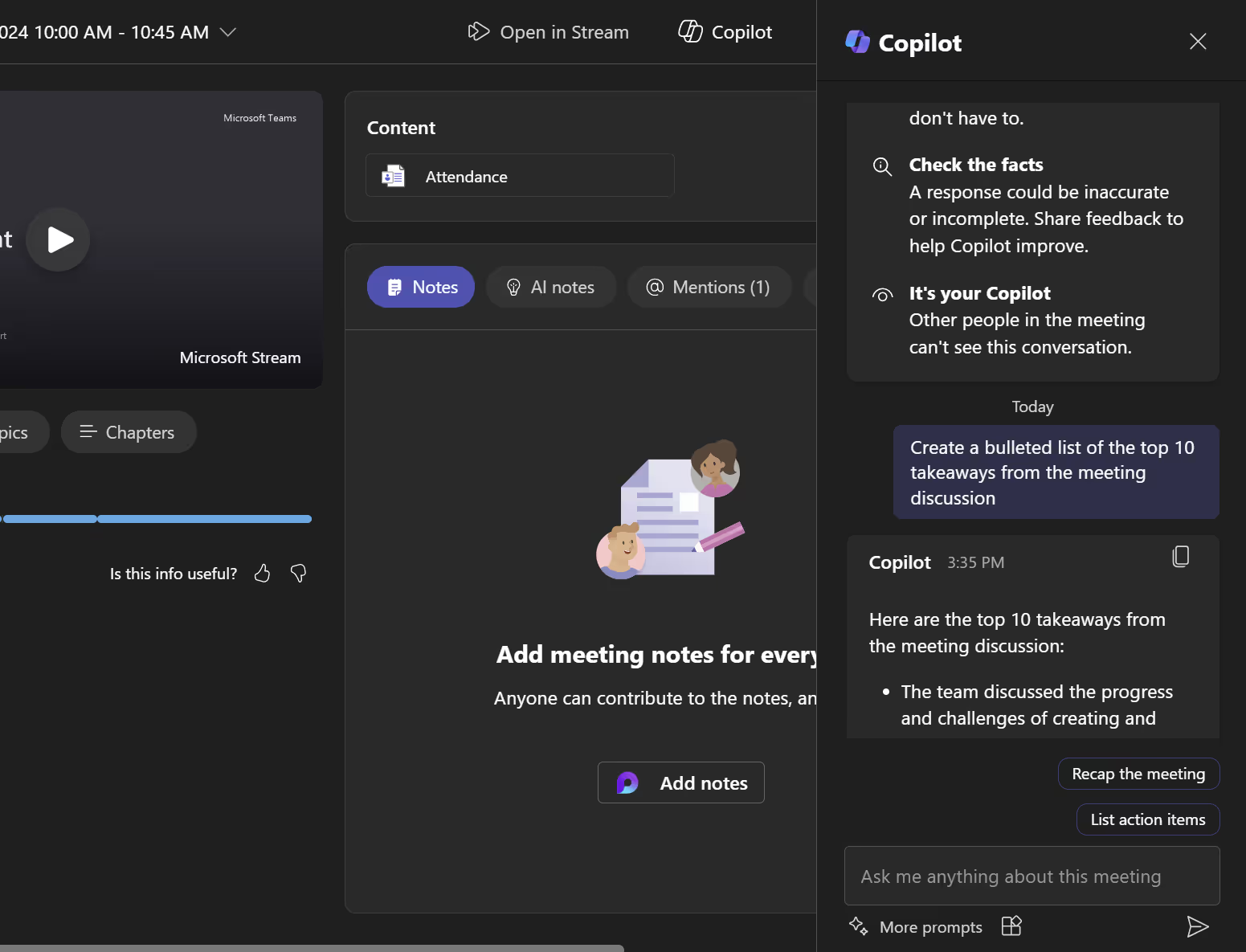
Benefits:
- No more missed details or frantic notetaking
- You can cross check your own notes (or mental notes) with what copilot logged to ensure everything is captured as far as who is doing what and when.
- The meeting recap bulleted list or the action items can easily be copied/pasted into your topic-based project channel post-meeting and tag team members with a reminder of their tasks and when they need to complete them.
- Add action items to the project planner board and assign them as tasks - these will show up in each team member's To-Do
- Can't remember who said they would do what? You can go back to copilot days or weeks later and ask it to analyze the transcript again to get you your answer.
📋 5. Effortless Survey Creation in MS Forms with Copilot
Scenario: Surveys and feedback request forms can be tedious to make. My default used to be to make a super generalized survey that could be re-used for a wide range of projects, but this rarely produced insightful answers focused on the real topic at hand.
The Hack: Create a form in MS Forms and use Copilot right within MS Forms to create a first draft of questions which allows you to iterate from there.
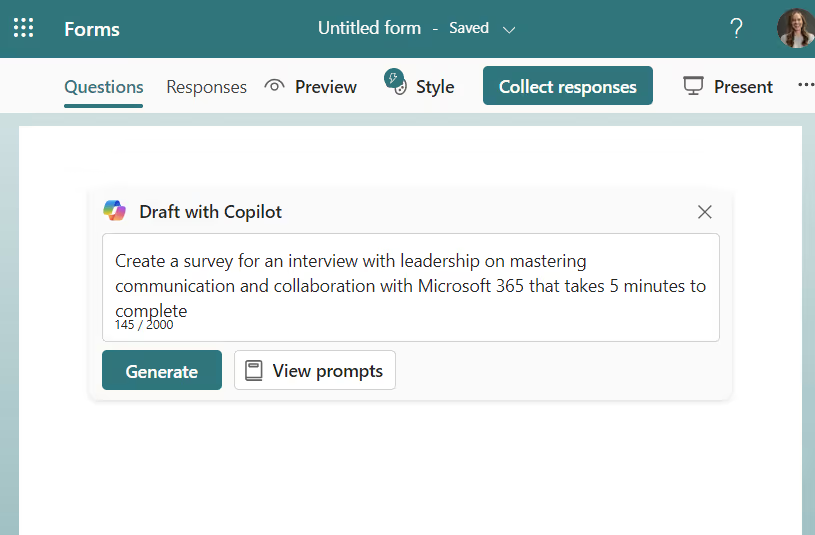
Benefits:
- Using copilot to create questions takes away some of the heavy lifting, feels like having a personal survey wizard
- Removes writers block since I can just edit the questions from what Copilot gets me started with
- Ditch the one-size-fits all approach of generic surveys
- Create focused, effective forms with specific targeted questions for insightful feedback
- Come up with questions you may never have thought to ask
Conclusion
MS tools aren't perfect, but if you play the game and figure out how to make them work for you - they can be a huge boost to productivity. Hope these hacks help you level-up your use of Teams, Loop, Copilot, Planner and MS Forms. If you have a hack that's working for you - share it with me, I'd love to start using it! #stayproductive

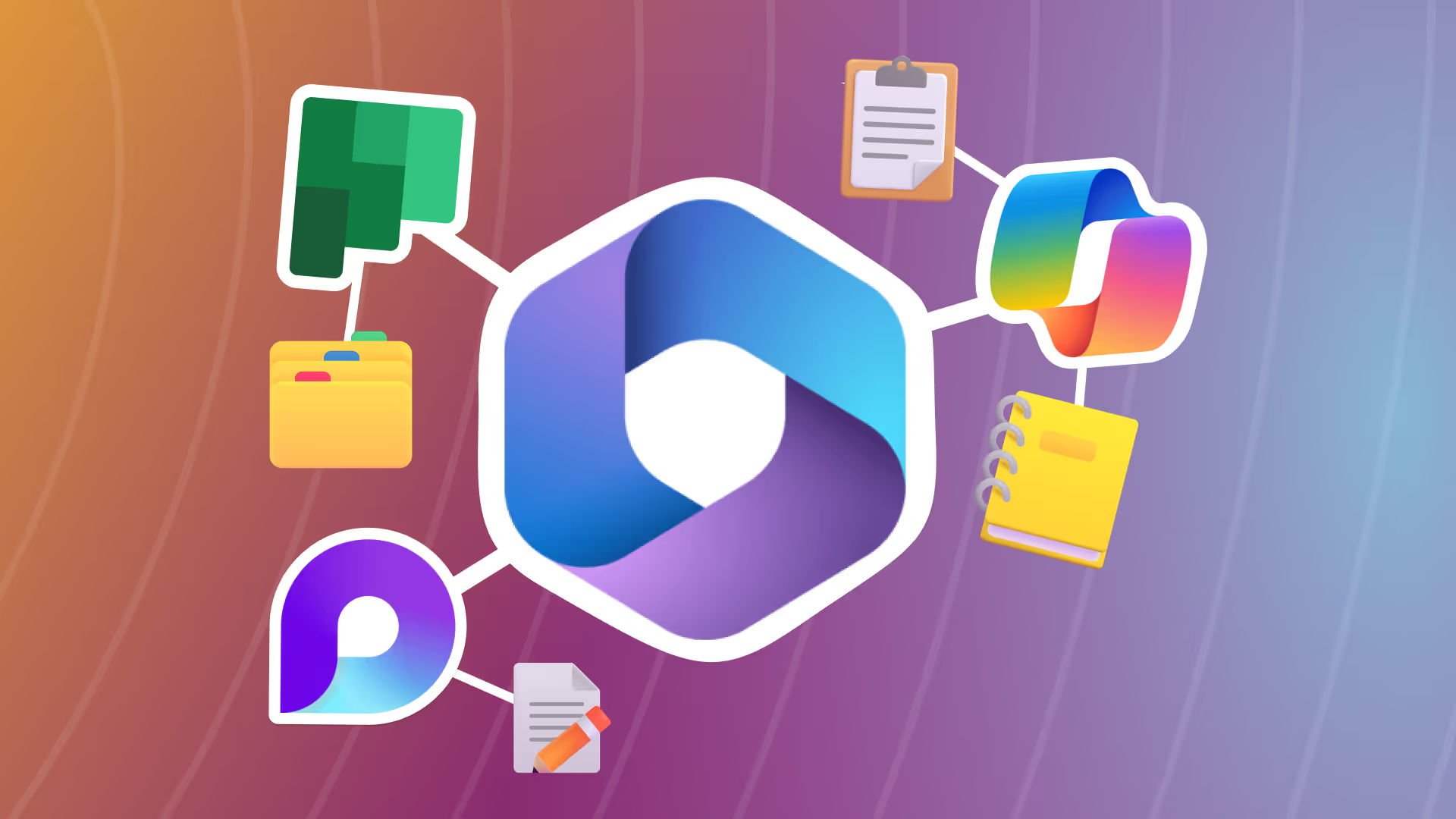





.jpg)

.jpg)





