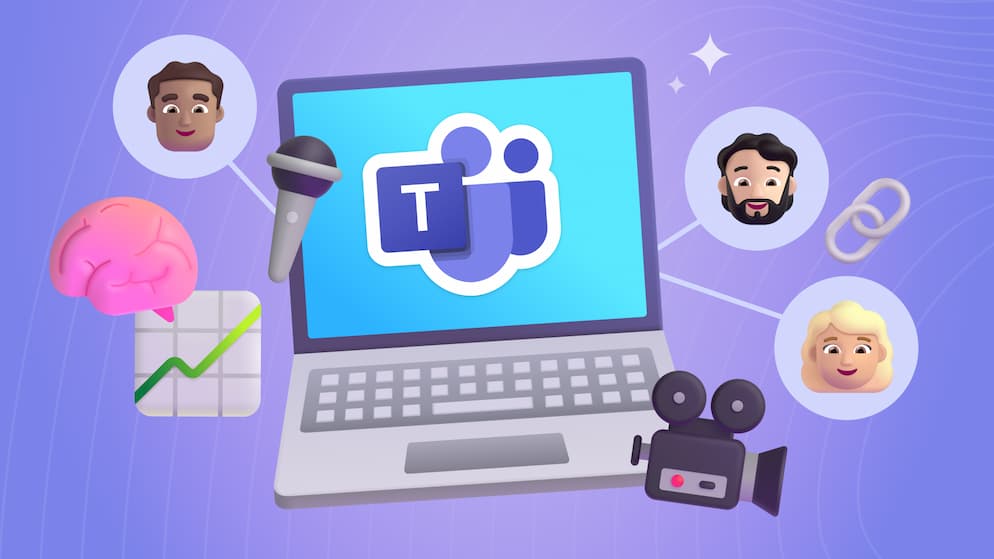Make the Most of Group Training with Microsoft Teams
Group training isn't always seamless, but in today's blog we're going to break down how a tool you already use is great for facilitating group training 👌
Introduction
Some of you have walked out of employee training knowing that you were not going to retain any of the knowledge, let alone follow-up with the instructor on the topic at hand. In other cases, you may have even been that instructor and felt like the material just did not stick with the audience and the time was a complete waste.
There is so much that goes into well conducted training, and being on the spot as an instructor can make it difficult to diagnose what works and does not work. Most of these elements are set up in the early planning stages of deciding where and how your training will occur. In this blog, we are going to talk about choosing Microsoft Teams as your centralized place to create and perform training, and how you can use the features to get the biggest impact for your efforts.
Dedicate a Microsoft Team for Training
Training is chaotic by nature. Scheduling, classroom availability, and limited time together make it difficult to keep everyone on the same page. Many issues organizations struggle with today involve recognizing that they do not have a standard for where and how training happens.
.avif)
This is where Microsoft Teams comes in! Centralizing everyone on Teams as your place to lookup, conduct, and access training gives everyone a clear process to follow. If you are using the Microsoft 365 suite, then you are already paying for a safe and secure space in your work environment that can be leveraged alongside other tools that everyone already uses daily.
Creating a Microsoft Team for everyone is a great step to getting everyone connected to a centralized location for training related communication. Since Teams is so popular, it is likely that your users are already in the tool managing projects and would appreciate an internal training team that is easy to click over to. Setting up training alongside everything they already use puts its front and center where they already are. Dedicating this space for your entire organization communicates to your staff that you are serious about getting everyone involved and standardizes the approach to how training will happen.
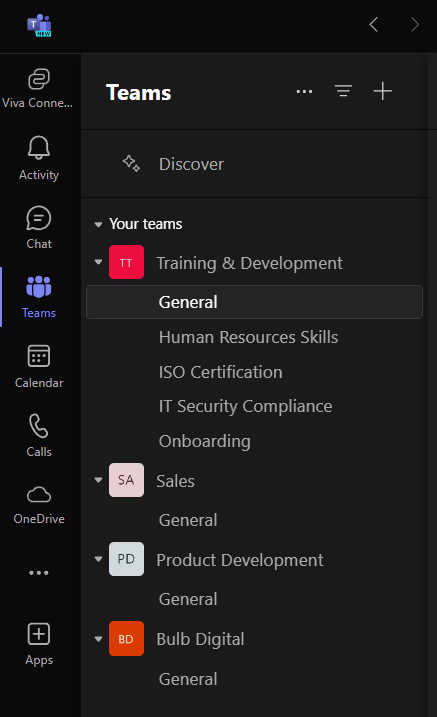
Next, you will be thinking about the wide array of topics to cover when it comes to training. What topics are relevant to everyone at your organization? Is there specialized training for certain roles or department groups? Are there required certifications or recurring training that everyone must take every year? Classifying your training opportunities into topics can help determine which team channels to create. Then you have individual places to post webinars, upload resources, and chat between training sessions.
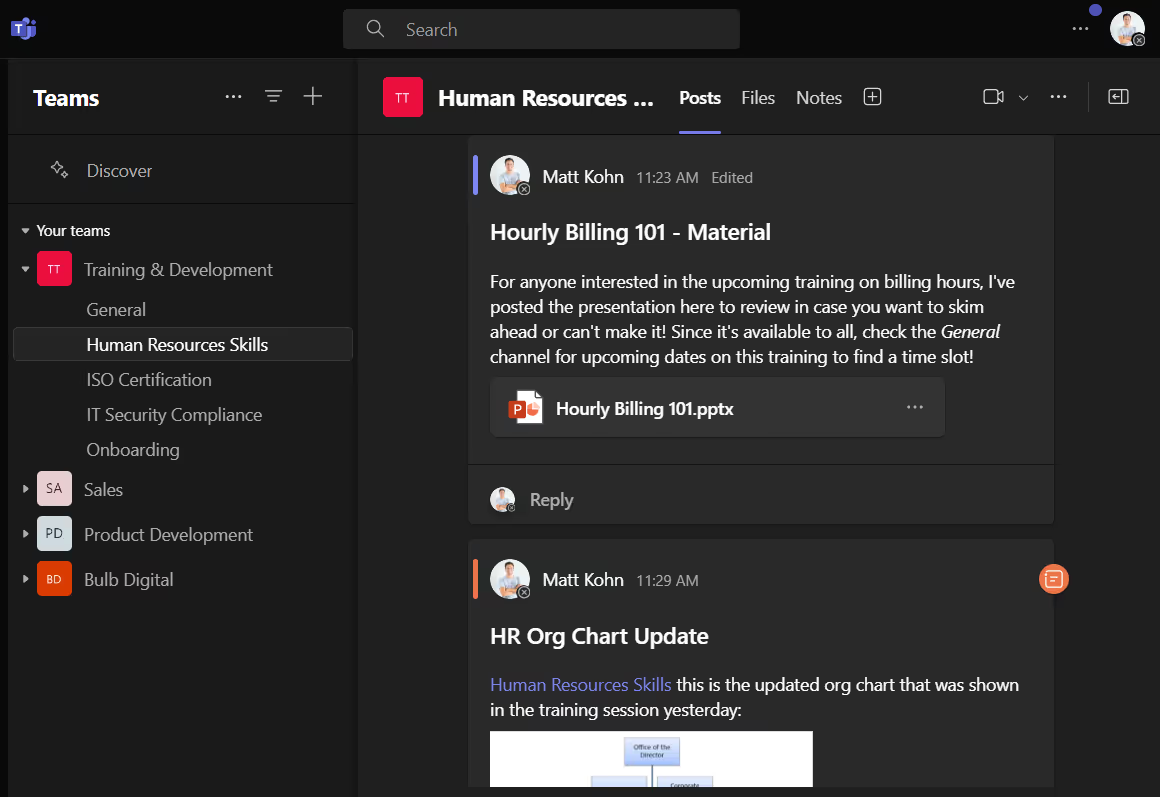
Organizing your training across channels helps users understand which topics or departments own certain training opportunities and helps them navigate to that content more quickly. The chats across channels help instructors engage directly on specific things while also broadcasting when training is available or about to happen. This is critical for new employees or staff that need a leg up on their professional development when their peers are busy with the daily grind week to week.
Schedule a Cadence to Meet
Committing to frequently recurring training communicates to staff that you are serious about their personal development and entices them to make it a regular part of their job. Give them a reason to come and make it easy for them to remember with reminders. I have learned that there is more than one way to alert users to training. Most of us know that if you want to get people in a room or on a call together you simply create a meeting in teams, add the required people, and schedule it. Users will get a meeting invite for the training in their calendar, respond to it, and you are off to the races.
However, you should also consider optional webinars for people to opt into. Webinars are the same thing as regular meetings, but they enable you to manage registration for your training rather than inviting folks individually. You can also customize how you want to present the training opportunity to people. Last week, I posted three months' worth of weekly webinars that over 50 people can register for. It is self-service, so at any point in time, those users can register for any training sessions, and it also gives the host a link to provide when people ask about upcoming training.
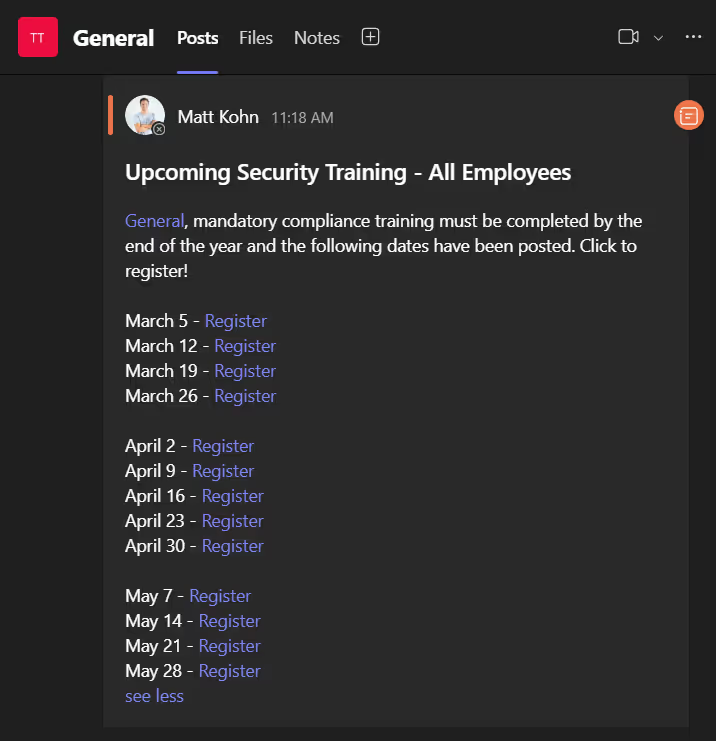
The default meeting options for webinars are more contoured towards a better training experience too. Only people with the registration link can bypass the lobby, ensuring that no one will just drop into your training session if they do not belong there. The mic and camera are disabled for attendees also, so you can control the visual and verbal content while moderating a chat that is available only during the training (this means no follow-up comments or questions from attendees that alert the entire group long after training has been completed).
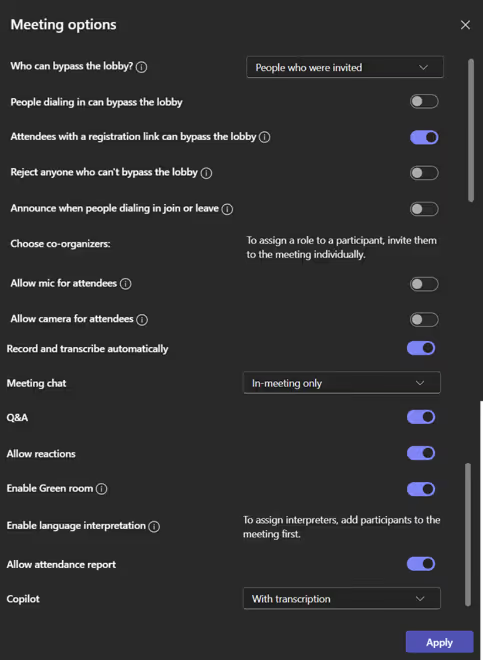
Registration for webinars also enables you to customize and get input from the user before they can register for the training. Requiring a link to a page they are working on or a topic they hope you’ll cover gives you a pulse on their goals or expectations before the meeting occurs. This enhances the time you spend on the meeting because you are already aligned on what to cover before it even starts. This is a great way to prompt your audience with hints about what the training will entail while giving you vital information before any face time occurs.
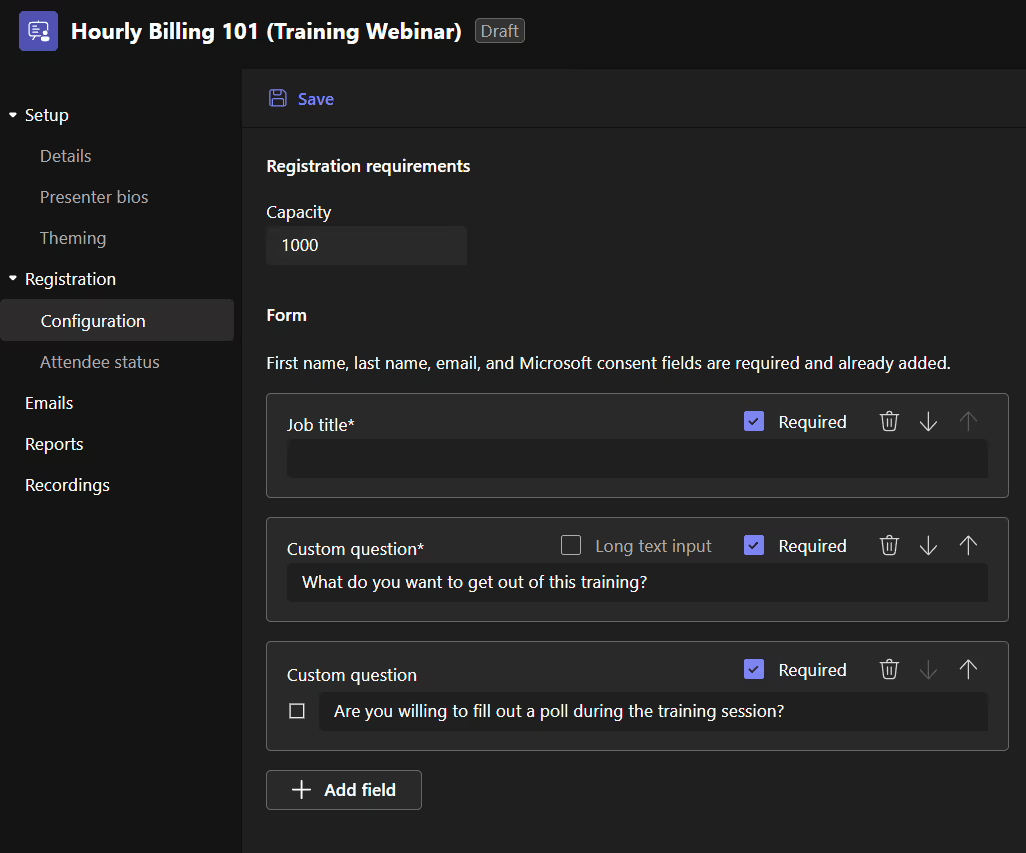
Once you have a hold on what settings you want enabled to ensure your sessions run smoothly, it is time to think about how often you should be meeting with users at your organization. A lot of this may depend on the types of training. For me, it is helpful to meet with a small group of my constituents weekly for an hour and a half to workshop projects on a call in real-time, and it helps us commit a block of time throughout the year. For training to supplement temporary projects that come and go, I tend to set recurring bi-weekly or monthly touch bases between kickoffs and closeout meetings. Even now, I think that content for annual town halls covering a wide array of topics for entire organizations could be revisited more frequently in quarterly updates. The point is users are sometimes more likely to meet when something is offered consistently.
Lastly, it is important that you communicate with your users where this training is happening and make it as visible and accessible to them as possible. Microsoft 365 suite is made up of many tools, so plugging training on other platforms like a channel dedicated to a training team, an employee portal on SharePoint, or a recurring email alert to a group to direct users to those places will help you reach everyone that may not know where to look for that training.

SELF ASSESSMENT
Is your business getting full value from your M365 subscription?
Billions of dollars are wasted each year on underused subscriptions. Take 3 minutes to find out where your tools are driving results, and where they’re holding you back.
Find Out Now

Is Team Communication Holding You Back?
Find Out in Just 2 Minutes.
Take our quick scorecard to uncover communication gaps and hidden barriers within your team.
Make Resources Accessible
You know that delivering good training is not just about the real time spent talking to people on the call. Everyone has a different and distinct learning style, and the type of content you are sharing could require many revisits to stick in the person's mind. This is where the resources like the presentation itself, visuals, handouts, and other supplemental material come in.
You only have a limited amount of time to interact with users on these meetings, so posting resources beforehand and directing users to follow-up content is critical for retention and makes the impact of your training go further. Not only will your audience want to see this material in their own downtime, but there is a chance some may review it ahead of time if they’re told where to look.
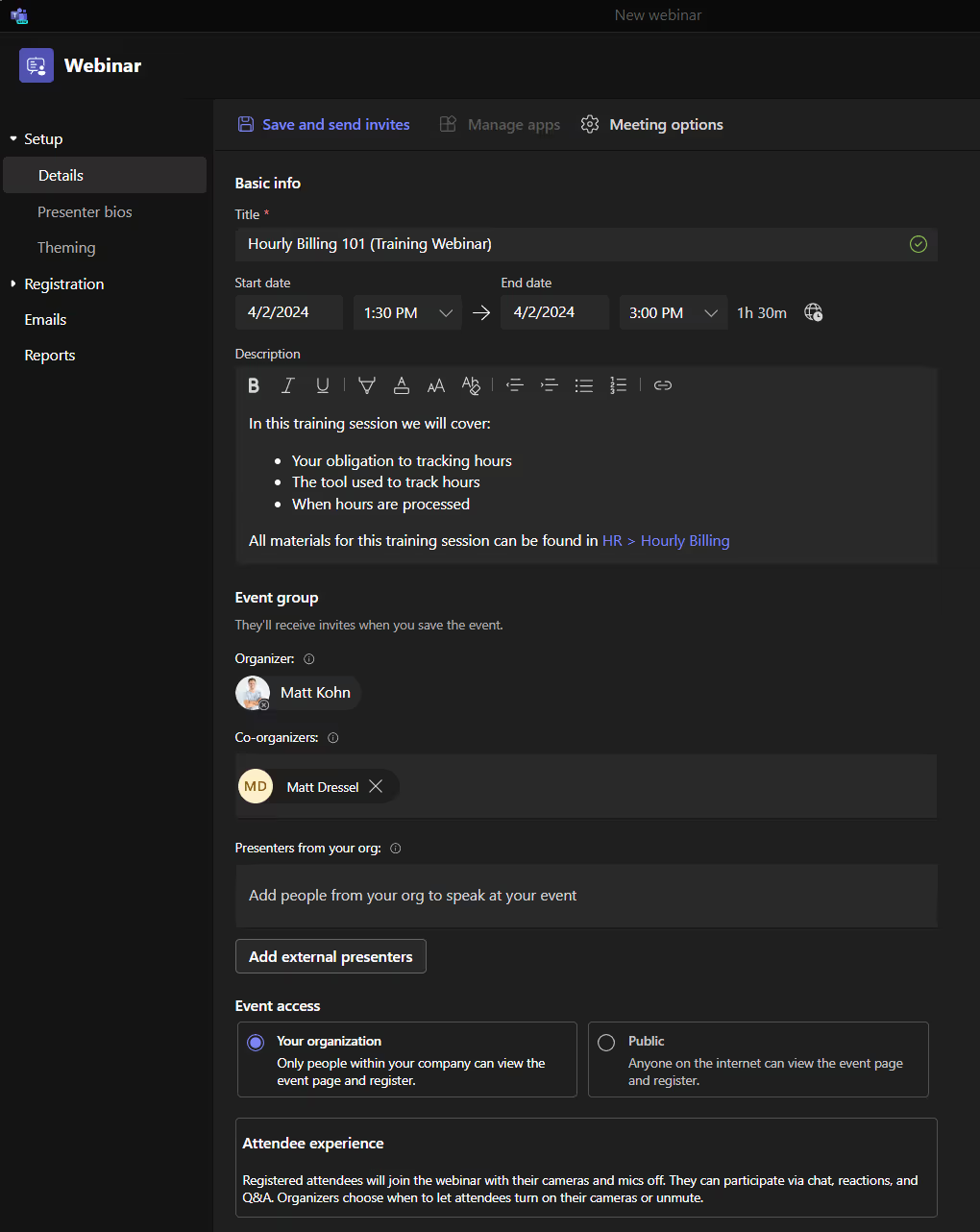
Teams make this easier by organizing your training content by the groups we talked about. You can use the structure within these channels to put all the content for your training or know that when you post that content in these training channel discussions, it is safely uploaded to the folder for that channel. Knowing that your users can run a search on these files makes it so much easier to manage follow-up questions. Transcripts and recordings (which are automatically recorded for webinars) are also stored in this history as well.
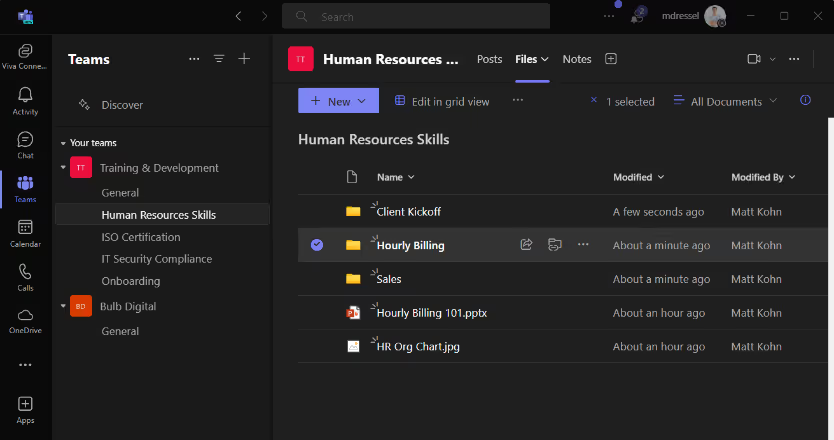
Ensuring that all your training materials are organized and accessible in the Teams space ensures that your users can get to it regardless of whether they are looking at chat history, running a search, or reviewing the file structure. Not only does this give you a space to point to them to instead of delivering duplicate files, but it also encourages them to start their training on their own!
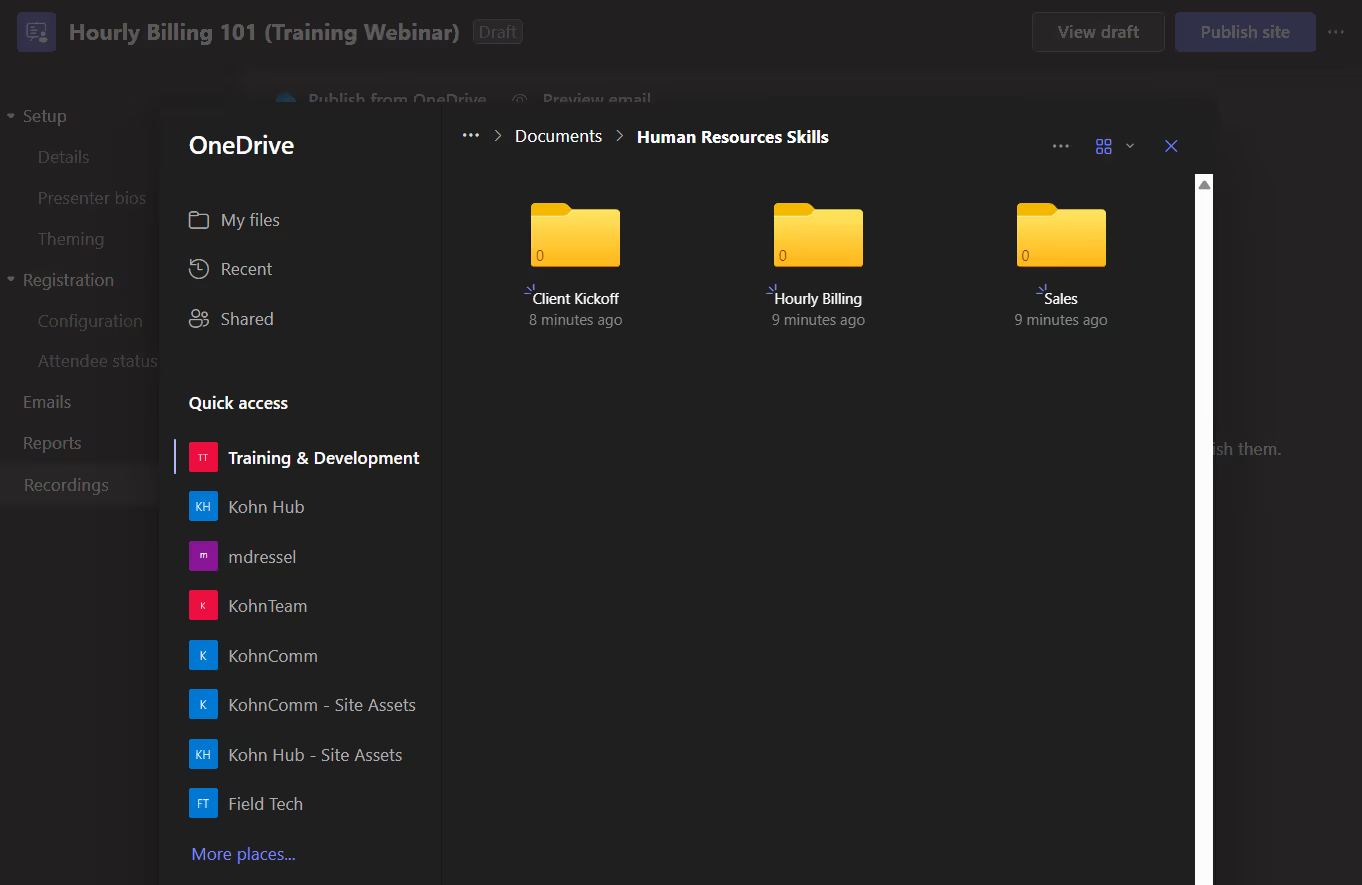
Let Your Audience Engage Within the Meeting
Not everyone is a gifted instructor that can captivate a room full of people. Developing speaking skills and managing stage fright go a long way, but one tactic that is easy to take up is to put the onus on your audience to engage in the content. Spending the entire meeting fire hosing a group with content from a PowerPoint slide does not do anyone any good and makes it miserable for both you and your audience. Getting the attendees involved with the material by asking them for feedback and letting them commentate on their experience creates a genuine atmosphere of transparency. I strongly encourage getting familiar with the chat space, Q&A tool, and polling the audience to spice up extended training sessions.
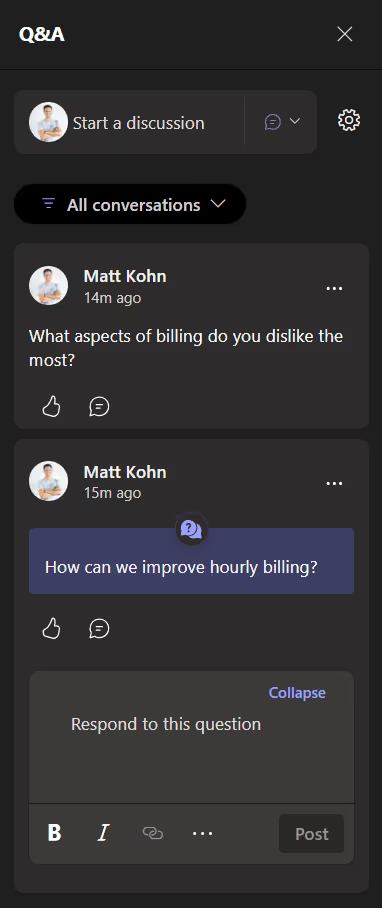
Users learn better by doing; it is important they understand their obligations going into the meeting. You will have an easier, more impactful time running the meeting if you let them share the load by playing co-hosts. You may even go as far as to train the trainer and include someone that you previously trained to help train alongside you. Getting at least one of the users on your meeting to drive and perform something for others that you would simply just show goes so much further than having you show them. It creates a sense that what you are teaching is doable even for a first timer and helps alleviate the pressures of being on mic for the entire duration of the training.
Every presentation I have ever sat through ends with “Q&A” as a final catch-all to answer questions, but you should consider a message to the audience that encourages them to share their knowledge and training with others at the organization. Label and enlist those folks that excel in the training to be champions of the content and your training process and use them to get the word out and get more people to engage for future sessions.
Conclusion
You do not need to be a natural-born trainer or memorize a 60 slide PowerPoint presentation to have worthwhile training. The steps that you take to set up a training environment, how they can find all the resources, and where they can take part in engaging are essential to fostering a community of professional development that people want to be a part of.
Start small with some of these basics by picking easy training topics that are well known at your organization and occur frequently, so you can get practice early on and make the refinements you think work best for your team. Remember that every organization is unique and pivoting on feedback means that you are refining your perfect training process!







.jpg)