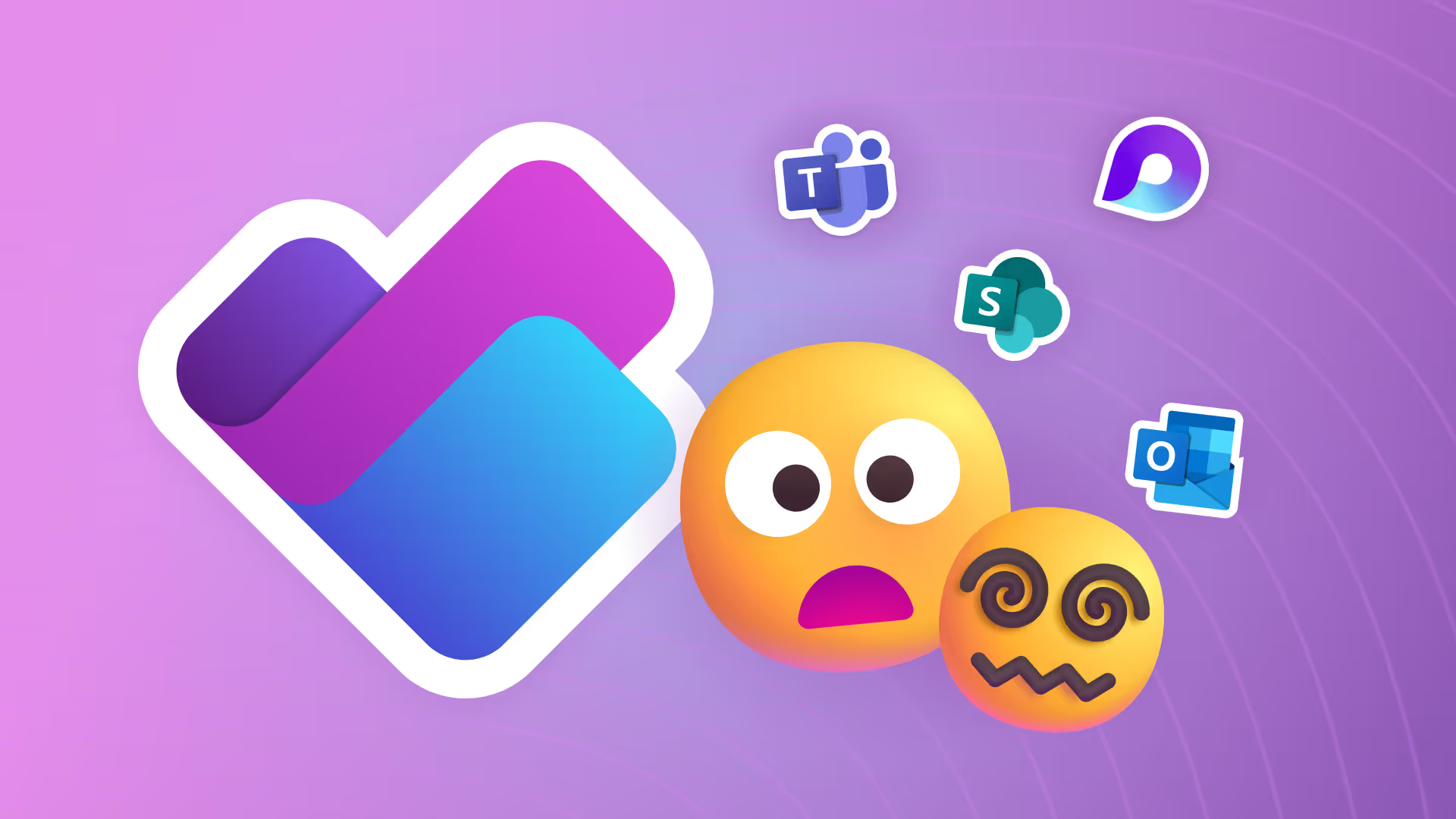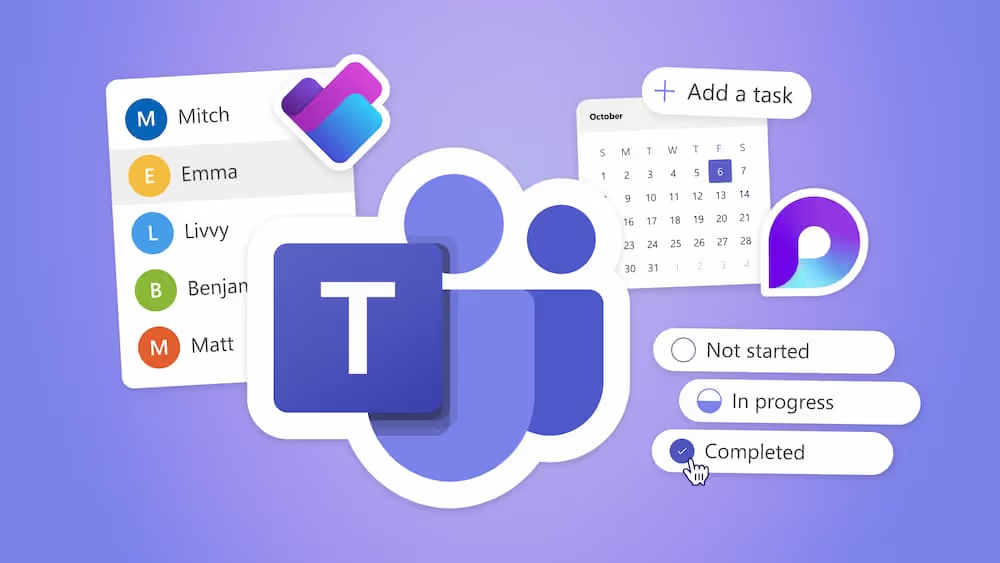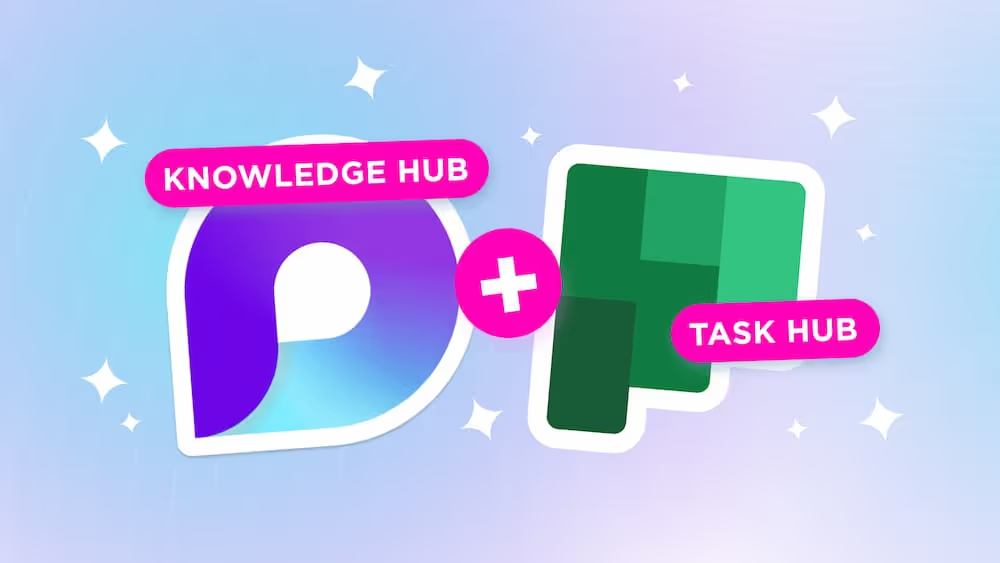Understanding What Microsoft Did with New Planner
Microsoft’s New Planner is here, and while it promises big changes, we’re digging into what’s new and how it will impact your daily task management.
Introduction
If you have been watching the launch of New Planner you might have thought Planner was getting a bunch of new features and your life would be simpler. The reality doesn't quite live up to this expectation. If you are confused about how we got here and how you should think about things going forward, I am going to explain it.
Basic vs. Premium
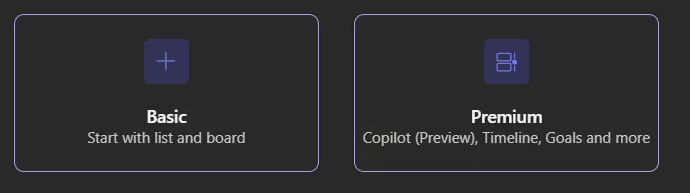
This will be the thing that you notice immediately in New Planner. Every plan is either Basic or Premium. Even when you select a template, you can choose between Basic and Premium.
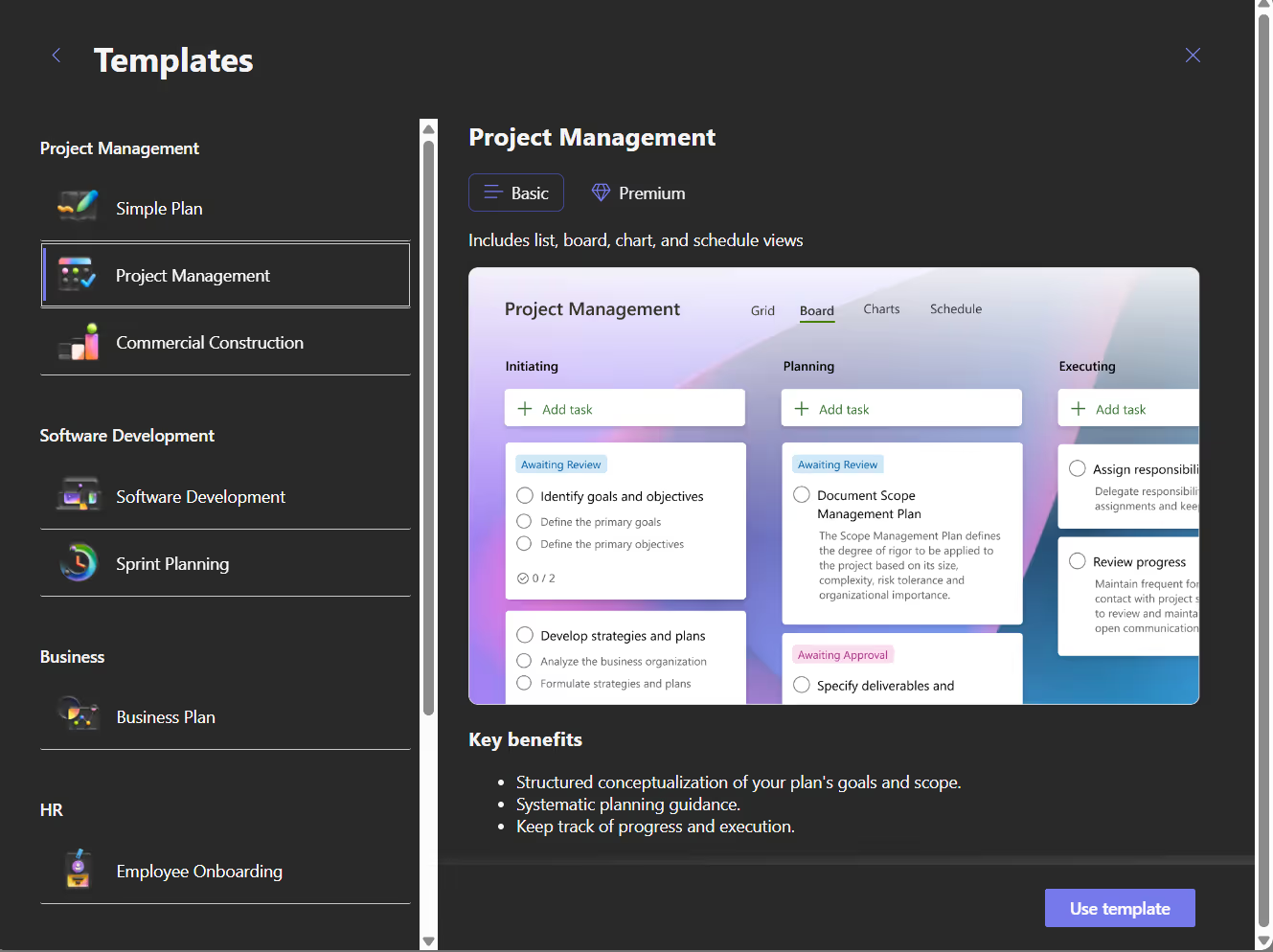
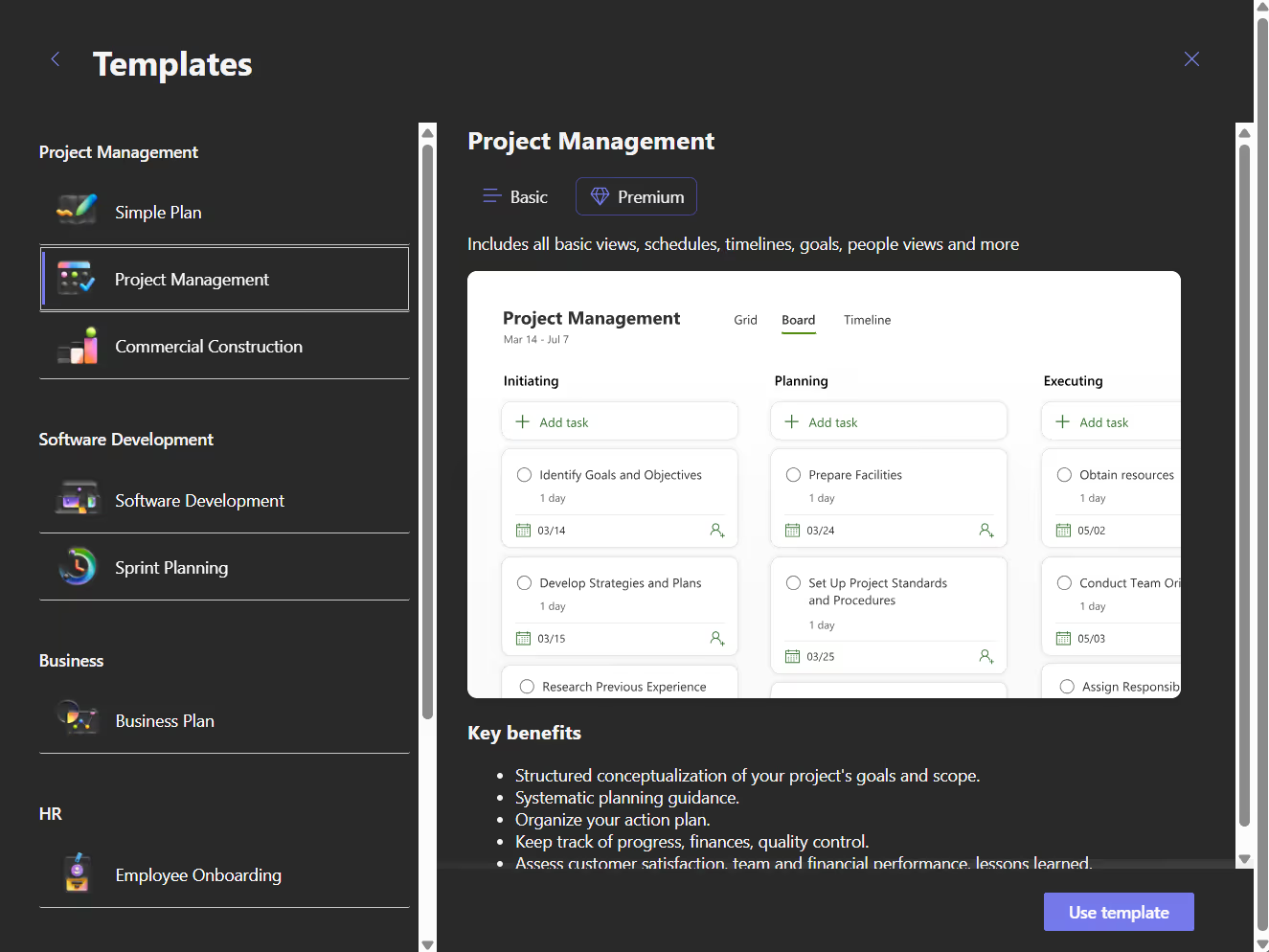
Basic Plans
Basic Plans are the Plans we have always had in Planner. You can do basic task/project management using views like Grid and board. With New Planner Microsoft has added a few minor features to this type of plan like:
- Labels in Grid View
- Improved accessibility
However, they have also removed features or moved them to the premium plan. Most of these are low usage features. For example:
- Charts for pinned Plans in the Planner Hub
- Suggested attachments
The only other thing to know is that Basic Plans are included with your Microsoft 365 license, where Premium Plans require additional licensing.
Premium Plans
Premium Plans are "new" to Planner, but they are not new for users of Project for the web. These plans are actually just a rebranded version of Project for the web projects. By doing this Microsoft can claim a bunch of new features were added to New Planner, but they haven't really implemented new features in the context of what used to be called Planner. They are just bringing Project for the web under the same umbrella as what we all knew as Planner.
This is important because Planner for the web is built on a completely different technology and for a different purpose than Planner. This means a few things:
- Just because you have a feature in a Basic Plan does not mean it is automatically in a Premium Plan
- Even if the feature is available in both types of Plans, it may work very differently
- Automation, customization, data access happens very differently between these two types
- Microsoft is still working to bring these things closer together, so things keep changing/evolving
- You can "upgrade" a plan from Basic to Premium, but it doesn't just enable a few features, it actually copies your data to the new technology
To learn more about the feature differences between Basic and Premium plans you can check this article out.
As an example of the challenges, if you decide to upgrade to Planner Premium so you get access to Task Comments, be aware this isn't the same feature you had in Basic Plans. It is a completely different feature that is dependent on Teams Channels instead of being built into Planner.

SELF ASSESSMENT
Is your business getting full value from your M365 subscription?
Billions of dollars are wasted each year on underused subscriptions. Take 3 minutes to find out where your tools are driving results, and where they’re holding you back.
Find Out Now

Is Team Communication Holding You Back?
Find Out in Just 2 Minutes.
Take our quick scorecard to uncover communication gaps and hidden barriers within your team.
Plans and Microsoft 365 Groups and Teams
Plans could always be associated with Microsoft 365 Groups/Teams. This hasn't really changed; the big change is that you can now create plans that aren't associated with a Microsoft 365 Group/Team, and you can add the Plan to a team later.
This experience in Classic Planner was one of my biggest gripes with Planner. When you created a Plan the window listed a field to "Add to existing group" and designated it as optional.
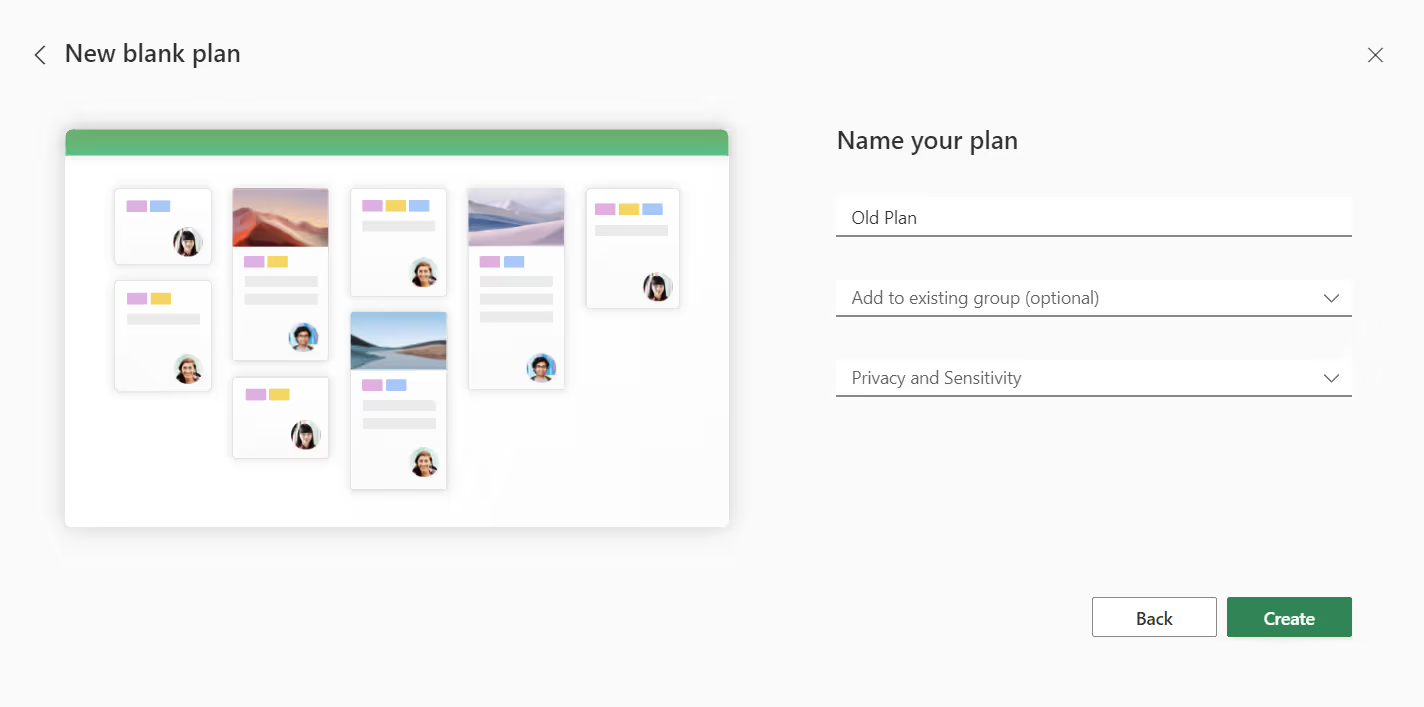
When you didn't select a group it would try to create a new group for you. This wasn't what users expected and created junk that had to be cleaned up. For many enterprise customers this wasn't a huge problem because they all lock down the creation of groups. For smaller organizations it was a nightmare.
In New Planner you have a similar UI, but when you do not select a Microsoft 365 Group you get what you expect. A new Plan is created that is not associated with a Microsoft 365 Group and is private to you. This works for both Basic and Premium Plans.
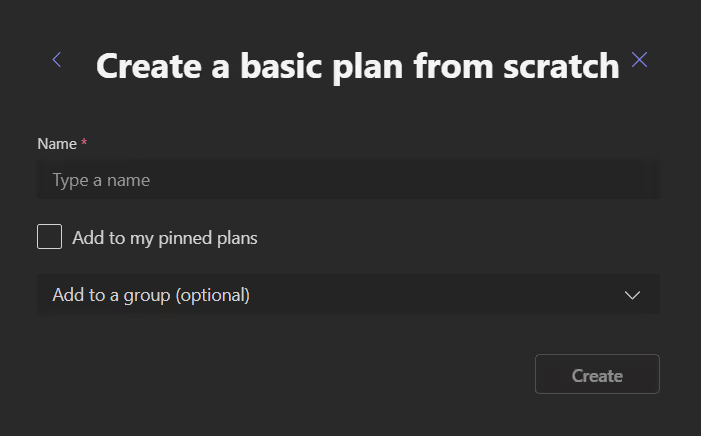
The new Plan you create will be shown in the Planner list with a different icon which signifies that Plan is not associated with a Microsoft 365 group and is private to you.
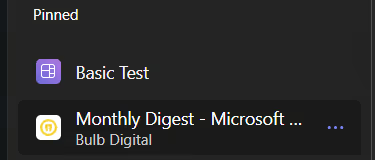
Summary and What's Next
For all the hype, the biggest changes with New Planner are:
- The addition of Project for the web projects into Planner
- The ability to create private plans that aren't associated with a Microsoft 365 Group/Team
Almost every other change is cosmetic or not something anyone was really looking for. Which is why everyone I talk to is underwhelmed 🙂
With all of this said, the effort required to do what Microsoft choose to label "New Planner" was not small and they seem like they are almost done. So now is the time to start pushing Microsoft to fix what end users actually want. The only way we have to effect change is to let them know what we want. To that end, we have found or created User Voice posts for the things we think most people want. If you agree go out and vote on these features and let's get what we want out of Planner.