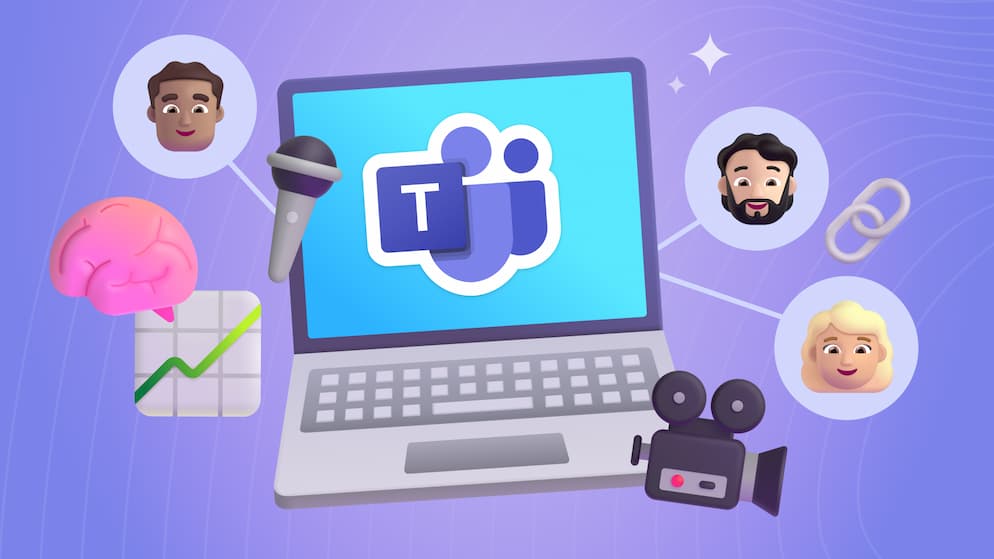Why You Should Add O365 To Your Hiring Funnel
Take control and automate your hiring process.
The Premise
Much of our company has been built on a referral basis (we know someone who can do X and we pursue them). But over time that has changed, and we're beginning to hire candidates “we don’t know”. For us, this has meant interviewing quite a few candidates and keeping notes/details about the candidate as they’re working their way through the hiring funnel.
Most job posting sites have ways to manage candidates through the hiring funnel, but you’re stuck with the ways they let you manage them. What if you want more details? Or you want to keep track of what you talked about in individual interviews? We started to ask these questions and needed to fill in those gaps. Office 365 was a great platform to solve these problems in our company and we are hopeful that sharing our experience can help others.
It’s Super Flexible and You’re in Control

With tools like Microsoft Lists, Power Automate, and Power Apps, the power is in your hands to create whatever experience you want for your candidates. Each of these tools gives a “What You See Is What You Get” (WYSIWYG) interface to build logic, apps, and places to store information about your candidates. We use these in a few different ways:
Automated Emails
When a candidate emails our careers email address, we want them to receive feedback. So we used Power Automate to filter through the emails coming to that inbox and respond with a “Thanks for applying” message.
Approval-based entry into the system
When we determine an email coming into the automation above is a candidate, we create an approval for someone to check to see if we’re at all interested. If they approve, a list item gets created in a “Candidates” list and attaches their resume if there was one attached.
Rejection emails
We haven’t quite taken it to this level yet, but if you have boilerplate rejection emails, you could send a rejection email according to what stage they were at in the process. Did they just come in for a technical assessment? Since that state can be stored on the list, our email can start with something like “Thanks for taking some time to meet with us and do the technical assessment.”
Keeping a Central Store with History
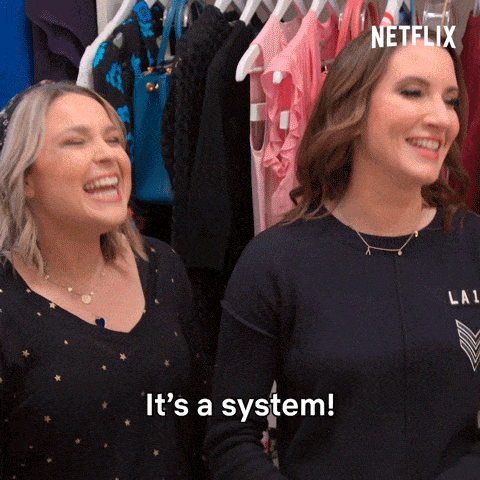
It’s never fun to dig through multiple systems looking for information about candidates. Why not store them somewhere you control? Somewhere you can create different views/filters for the list of candidates? What if you could filter your candidates to a list of “Would consider in the future”?
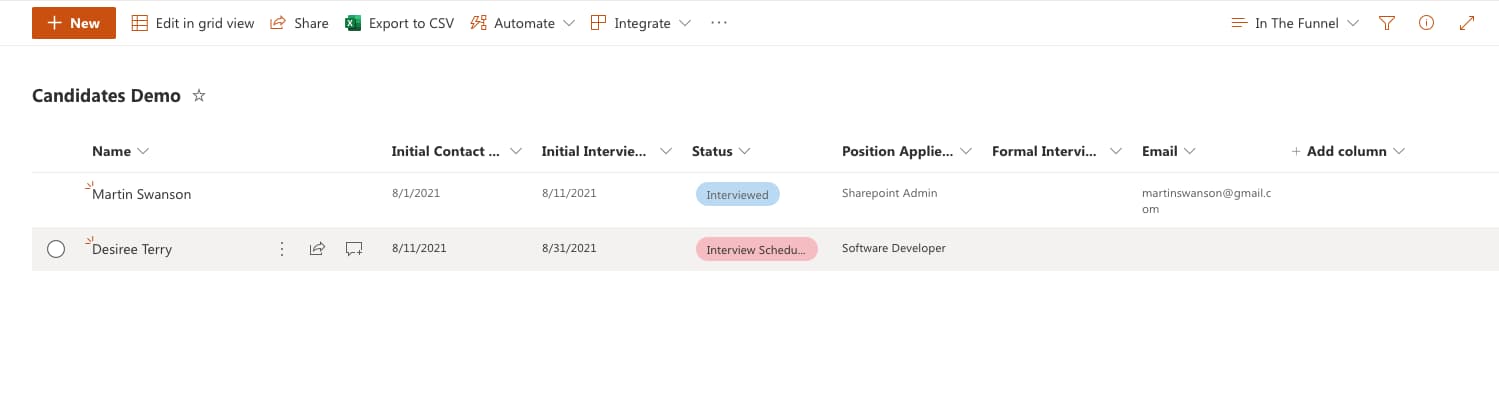
Using a tool like Microsoft Lists allows you to have one place with all the details and history of your candidates with all the power for the different views mentioned above. It allows you to have a quick reference to the information so you don’t need to go digging. It also allows you to set security on the list so you can give access to all the right people, and keep some sensitive information like salary requests behind a secure gate.
It’s Free
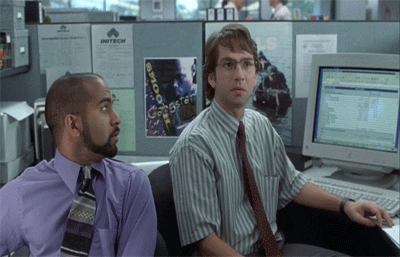
You’ve heard it from us before, but as long as you have a subscription to Office 365, you’re likely already paying for all of this tooling and could start building this system today. You don’t have to find a third-party app and add yet another monthly subscription to your list of commitments.

SELF ASSESSMENT
Is your business getting full value from your M365 subscription?
Billions of dollars are wasted each year on underused subscriptions. Take 3 minutes to find out where your tools are driving results, and where they’re holding you back.
Find Out Now

Is Team Communication Holding You Back?
Find Out in Just 2 Minutes.
Take our quick scorecard to uncover communication gaps and hidden barriers within your team.






.jpg)