What I Love About Loop — From a Project Manager
We love Loop and it has some great features, especially for project management. In today's blog, we're going to show our favorite features of Loop and what we wish it would improve on.
Intro
Loop has been a work in progress for a while now, and although there are features we are hoping to see launched in the near future, I want to share how we’ve started using it and the features I’ve found incredibly powerful while managing projects.
Before we dive into what I love about Loop, if you’re completely new – start with this great video my teammate Mitch, put together “Your Guide To Loop.” Mitch has a super helpful breakdown: “So, what is Loop?” in his connected blog: Introducing Microsoft Loop: Revolutionizing Collaboration and Productivity.
1. Structure: Workspaces with Flexible Organization
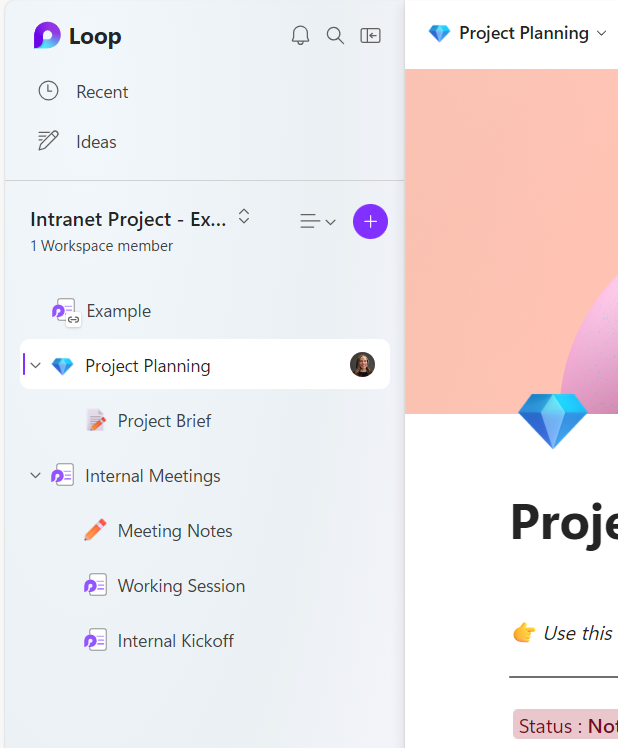
At the structure level, Loop has what are called “workspaces.” This is similar to “a team” in Teams. We’ve decided to structure our Loop Workspaces to mirror our teams in MS Teams. The structure we use is one workspace per project/initiative. This allows us to easily add our internal team members to the workspace depending on which projects they are working on. Having one workspace with organized nested pages all in one place is a lifesaver.

Mirroring the structure of our MS Teams means that we can still have meeting recordings, documents and files shared with our MS Team for that project and have a corresponding Loop Workspace for our notes, tasks, and project outlines to live. Ideally, in the future we would have a “Loop tab” at the top of the corresponding Team in MS Teams to keep these two collaboration spots closely linked. Or maybe they will all become one tool with every MS Team automatically having a Loop workspace created... a girl can dream. 💭
2. Effortless Formatting
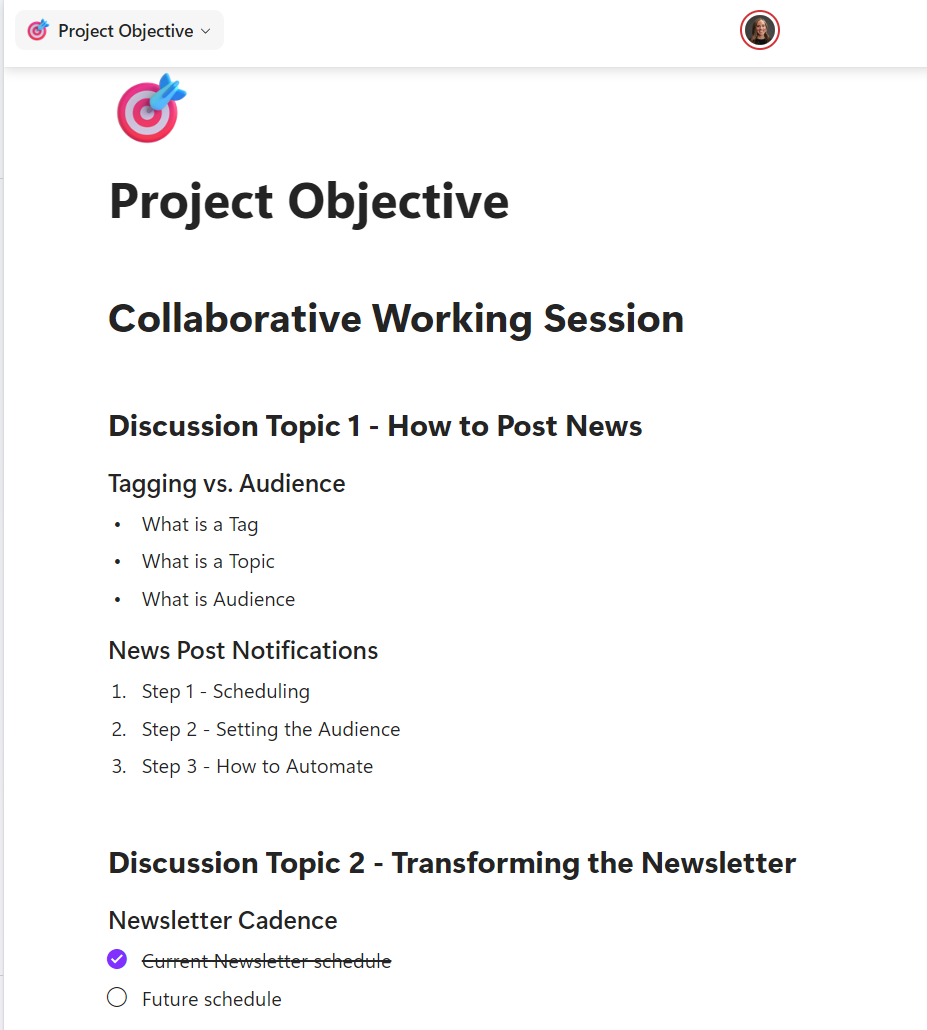
Loop makes real-time notetaking a breeze with the formatting taken care of. While jotting down notes and organizing brainstorm sessions, you have 3 different sized headers to choose from with a clean, simple, presentable font. You can easily format lists into checklists, bulleted lists or numbered lists. There is an intangible value that a well-formatted page of text provides, and Loop delivers on this. *insert jab about people who don’t mind ugly formatting.*
3. Page Templates: Project Planning & Meeting Notes
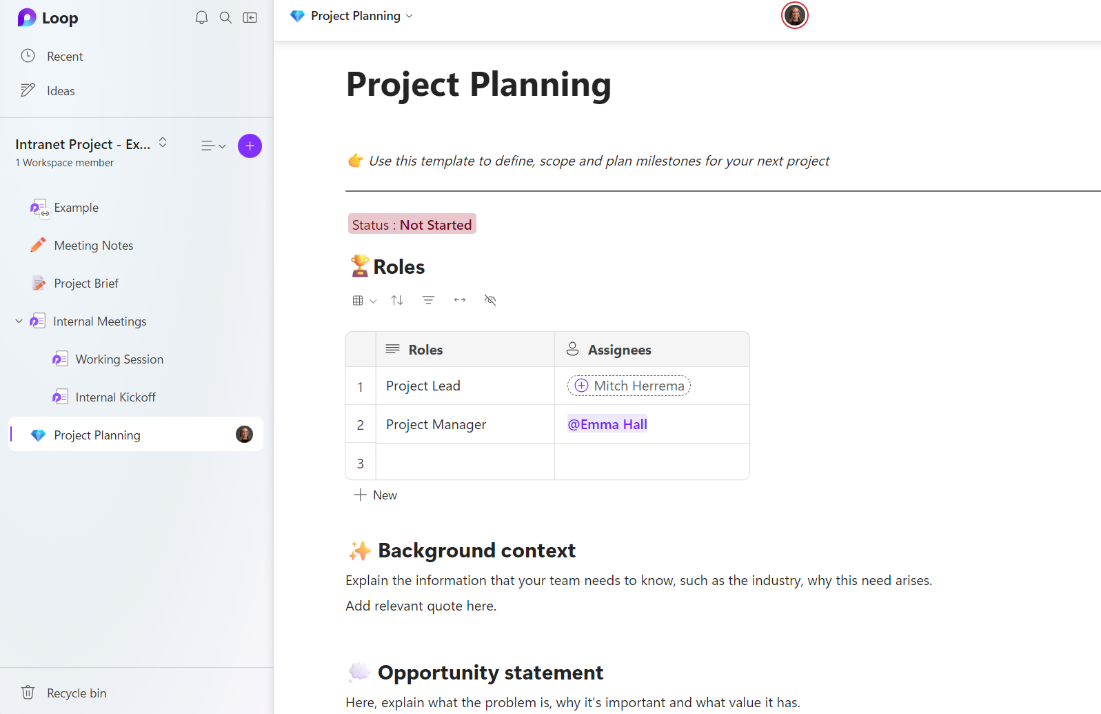
Project Planning
When you create a page, Loop give you the option to choose a page template that pre-fills the page with placeholders and outlines. The template I’ve been using most often is the “Project Planning” template that creates a project outline that helps you: define, scope and plan milestones for your project. Using the template helps makes sure no detail falls through the cracks. I’ve found it incredibly powerful to fill out a “Project Planning” outline before a kickoff and aligning with all of my team members on the overall Project Plan before we dive into the kickoff of a project. This is a great jumping off point in case there is any misalignment between team members.
Meeting Notes
Meeting Notes is a great template too, especially if you need help bringing structure to meetings. You’ll notice that “Meeting Notes” within a Teams meeting are now powered by Loop. For example, if you are in a Teams meeting and you click the “Notes” icon in the navigation bar, you have the option to jot down notes in a Loop “Meeting notes” pane, organized by Agenda, Meeting notes, and Follow-up tasks.

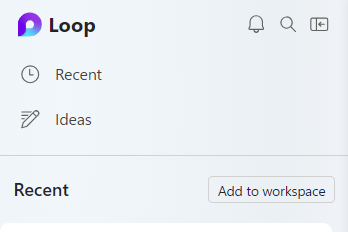
These notes automatically live in a Loop workspace created specifically for that Teams meeting so you have to take the next step of opening those notes up in a browser and choose the “Add to workspace” option to add those notes to your project workspace in order for them to show up in your “one workspace.” This isn’t a huge pain point but it’s not as clean as I’d like it to be.


Is Team Communication Holding You Back?
Find Out in Just 2 Minutes.
Take our quick scorecard to uncover communication gaps and hidden barriers within your team.
4. Customizable Task Lists

Having trouble holding team members accountable to things they say they will do during a meeting? 🙋 Yeah, me too. Loop makes it easy to throw action items into a task list. This allows you to assign the task to the team member and add a due date. This keeps everyone organized, and they have access to the Loop page and can check it off when finished. They will also get automated emails reminding them of upcoming due dates for tasks not checked off. Sometimes getting people to do what they say they will do is just about getting it down in writing.
5. Visuals: Emoji's
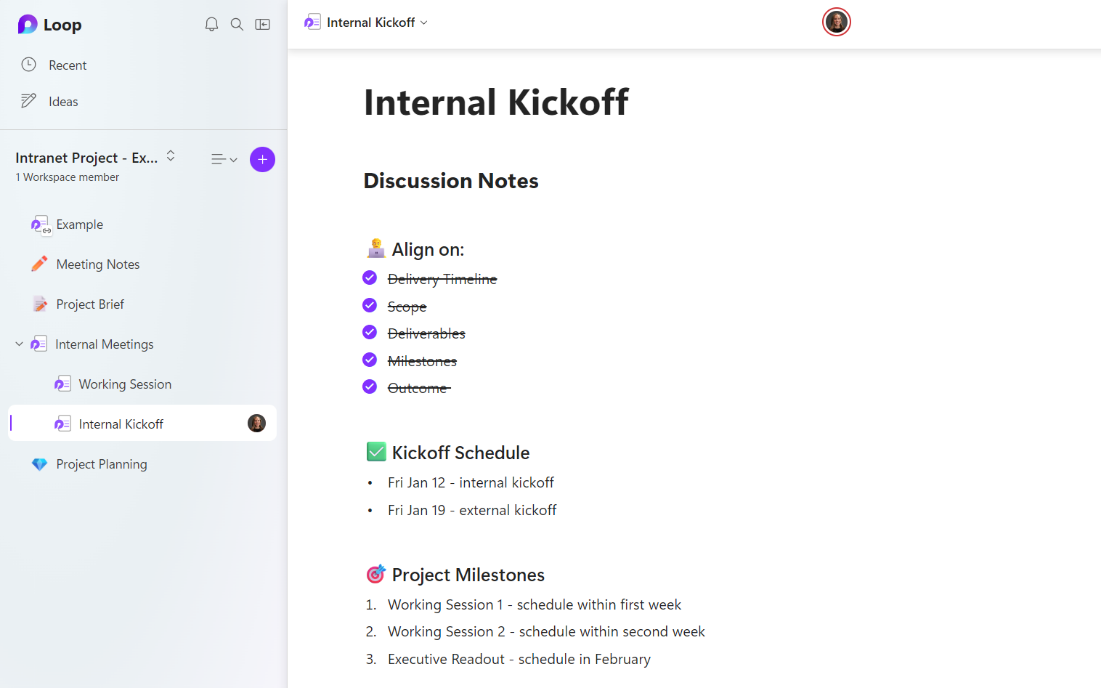
Maybe it’s the millennial in me (we love emojis), but as a visual person, adding in visuals to headers, discussion notes, and project outlines always helps me skim a page of information and retain the information much faster. Loop makes it easy to add color and visuals with emojis to whatever text you are working with. Use the backslash and choose “emoji picker” and easily search for the emoji you need.
I wish the emoji search was more advanced though. For example, I wanted to input the ❌ the other day and searched “x” and it didn’t return the emoji, then I tried “stop” and then I tried “red” and none of those search terms returned ❌ so I had to find it manually. If you’re familiar with “The Noun Project,” you can search just about any term and it returns icons that visually represent whatever word you entered, even if it's not a literal search such as the word “align.” If the emoji picker’s search engine had the capability of The Noun Project, I’d be a happy camper.
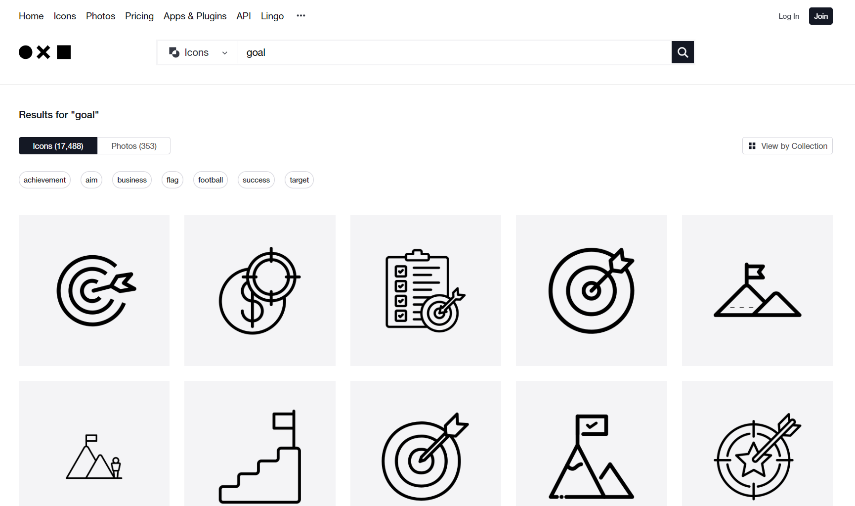
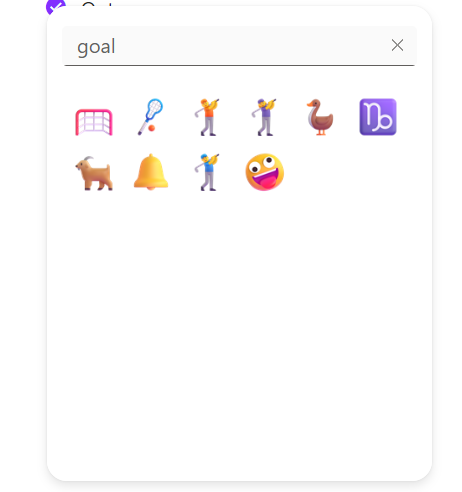
Conclusion
The 5 Features That Make Life Easier as a PM:
- Workspaces with flexible organization
- Realtime note taking with formatting taken care of
- Page Templates like “Project Planning"
- Task lists on the fly with default task owner/due date columns
- Emojis - effortlessly add visuals to your notes
Loop Wishlist Items:
- Linked experience between a Team in MS Teams and a Workspace in Loop
- Better Integration for Teams Meetings - “Meeting Notes”
- Heightened intelligence in Emoji Picker search engine
Although Loop is still a work in progress, there are huge value adds to its features and capabilities that help get your team all on the same page (literally) and moving in the same direction. From effortless formatting of discussion notes, to holding team members accountable with task lists, Loop strives to create an approachable environment where team members can easily collaborate and stay aligned.














