Target Your SharePoint News to Specific Users
If you're not being intentional about where your news shows up it can surface in the oddest places and for people that it might not even apply. To fix this, try targeting your news to specific users so it shows up for the right person in the right place at the right time.
Intro
News can get noisy if you are showing it from multiple areas. You don’t want one area of very specific news to push more important news out of view. The good thing is SharePoint has a way to handle this called audiences. In this article we are going to explain what audiences are and how you can use them to bring targeted news to your users.
What’s the Problem
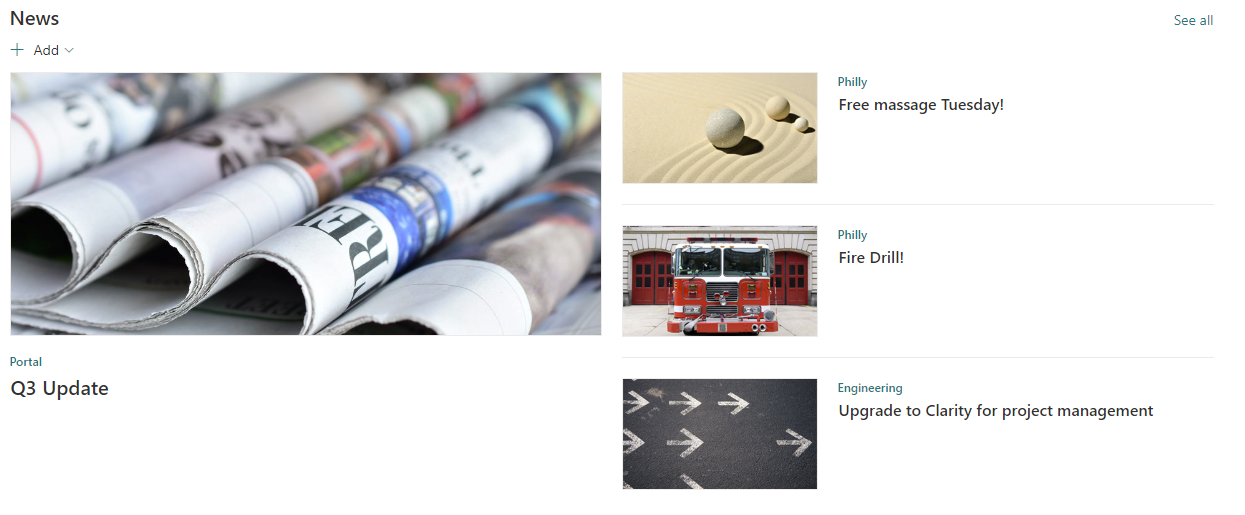
Look at the news posts above. You can see that we’re showing four news posts, and they are all from Engineering and Philly. This makes it look like these articles are the only ones that are important for users to see.
The reality is users who aren’t in the Philadelphia office, probably don’t want to have Philly news promoted to them, and potentially the same with Engineering – it's not relevant to people who work in other departments. If these articles weren’t displayed here, the users are more likely to see news relevant to them.
But if we exclude the content from the Philly and Engineering sites from this view, what happens when Engineering does have content that would be helpful to all users? Is there an option where some content from Engineering and Philly rolls up, but you don’t always get everything?
This is exactly the scenario that audiences can help with.
How Audiences Can Help
The audience feature allows news creators to specify what users the post is most relevant to. If you’re thinking this is just like permissions, it isn’t.
Audiences simply provides an option to filter content in the web part that you use to aggregate news posts. So now for each article we can decide: Is this relevant to the entire organization? Or a subset of users?
Let’s walk through how to configure it.
How do I set this up?
Configuring audience targeting is easy, but you’ll need to do it to all site page libraries and web parts where you want to use it.
Configure Your Site Pages Library
1. Navigate to Library settings
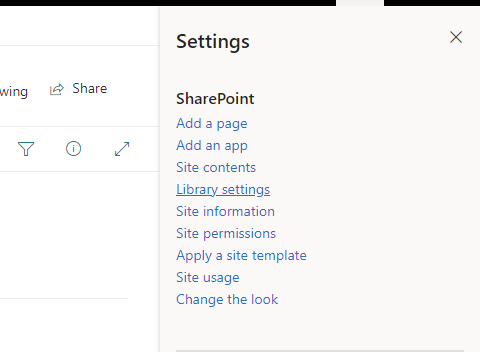
2. Select More Library settings
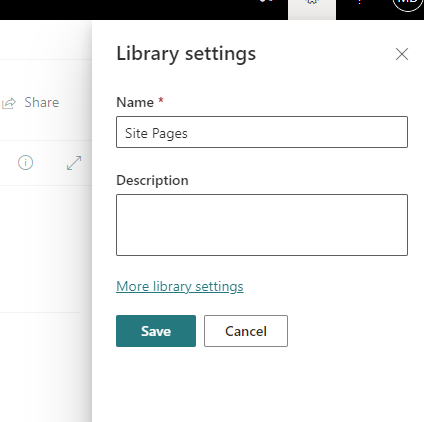
3. Click Audience targeting Settings
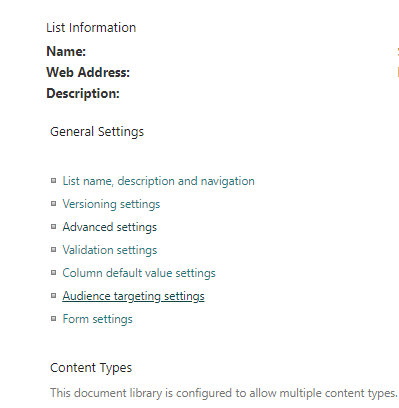
4. Check Enable audience targeting and click OK
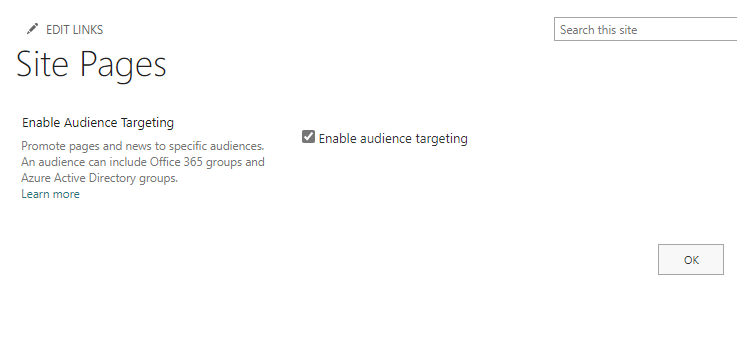


Is Team Communication Holding You Back?
Find Out in Just 2 Minutes.
Take our quick scorecard to uncover communication gaps and hidden barriers within your team.
Configure the Audience for a News Post
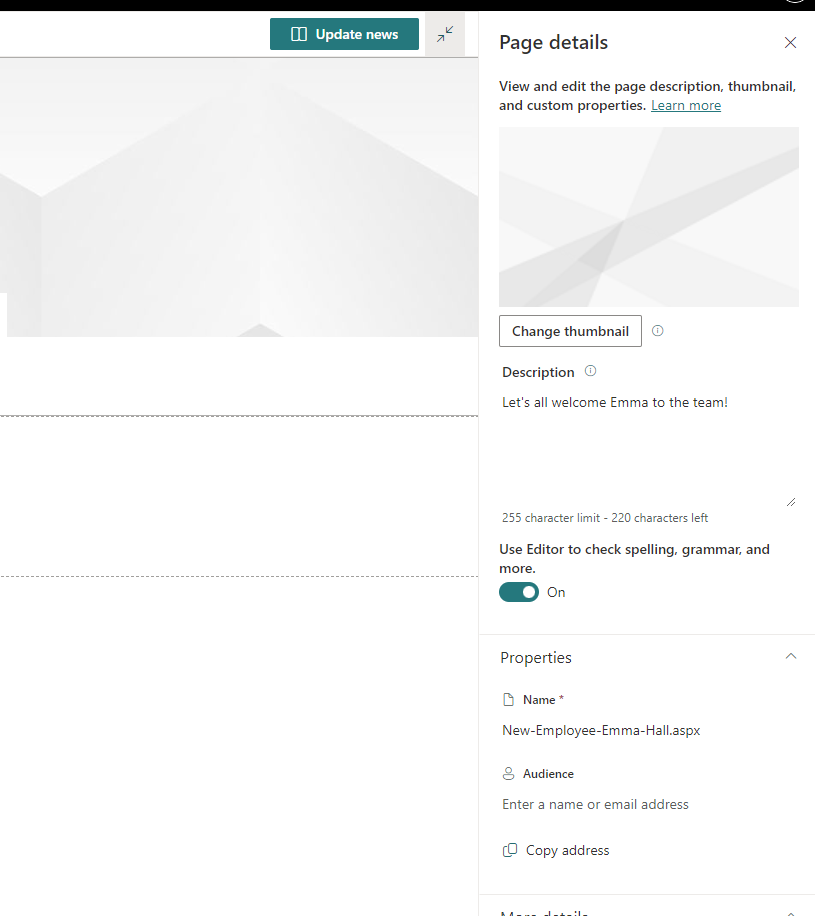
Now that we have audience targeting enabled on your pages library you can edit the `Audience` setting for each news post. You will want to set this value to be the audience you want to use for this news post.
For times where you want to be specific about who sees the post, choose the AD group that those users belong to. For example, if you want a post to show for Engineering users, choose the AD group that includes Engineering users. If you’re dreading the idea of sorting out your AD groups... you might as well stop reading here 😅.
If your article is one that you want to be shown to everyone in the organization, you can just not configure an audience and leave it blank.
Adjust Your News Web Part to Use Audience Targeting
So now that you have all your content configured, you just need to adjust the web parts. The default for all web parts is to not respect audience targeting. So, for each news web part you want to respect audience targeting, you’ll need to toggle on the `Enable audience targeting` switch in the web part’s settings.
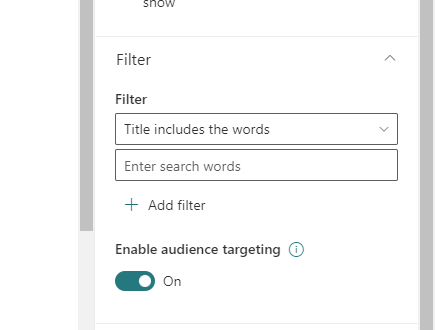
Is our problem solved?
Now that we have the articles targeted, and the web parts configured to use audience targeting, what do we see?
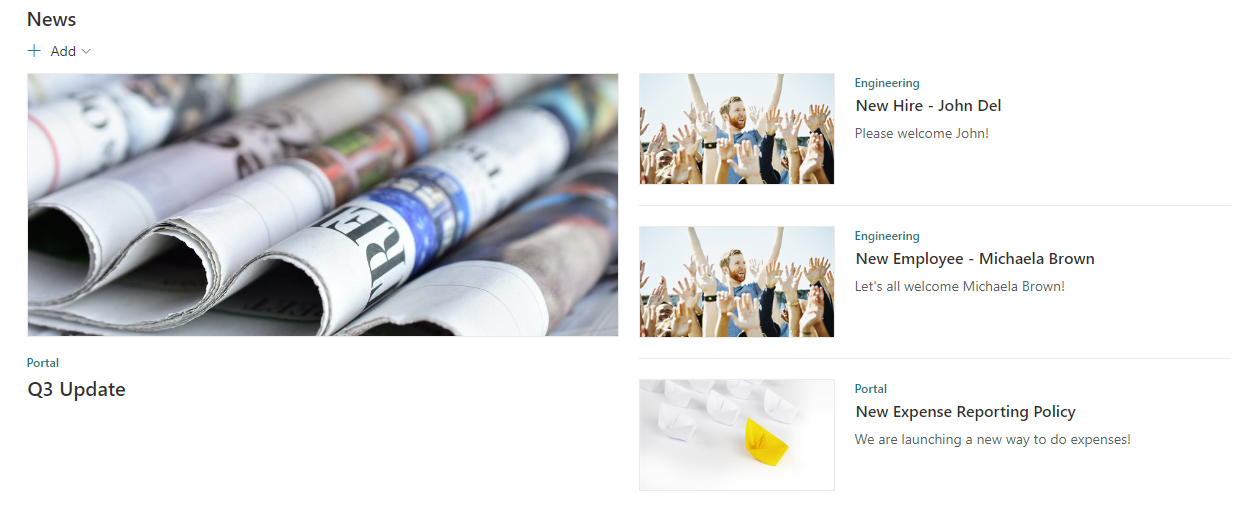
Here’s the exact same news section on the same site we looked at before. When we view it as a user who isn’t part of the Engineering or Philly groups, you can see that they only see the articles that have been targeted for “everyone”. Note that you still see “Engineering” posts, but that’s because they are articles welcoming new team members that others outside of Engineering may want to see!
Bonus Features
Audience targeting isn’t something that is limited to just news. You can use the same functionality for navigation, pages, document libraries, quick links, events, etc. Using this can really help create an experience that feels customized just for the person who is using your site.
Wrap up
This was a short one, but hopefully it helped you find a good way to target news to specific users. If you have any questions or suggestions for other topics, please leave them in the comments below!















