New Navigation Options for SharePoint Sites
One of the biggest differences between SharePoint Team Sites and SharePoint Communication sites has been the way the navigation works. Microsoft announced a new navigation feature for team sites: the option to change its location from the default vertical to horizontal, which would match the look and feel of communication sites.
Background
SharePoint has two types of sites to consider when creating a new site – communication and team. Communication sites are focused on communicating content to a wide audience, while team sites are focused on collaboration. In a communication site, there may be many readers who are consuming the content on the site, but not editing it or contributing to it. A good example is a corporate intranet – the main purpose is to communicate information to many employees. Alternatively, team sites enable all to author and edit content. Team sites are most functional for things like projects, operating a department, planning an event, and more. The bottom line is that team sites are a place where work gets done, collaboratively. As for security, Team sites are tied to an O365 group, whereas Communication sites are not.
Current Default Navigation
Once created, you can immediately see the differences between the two sites by looking at the location of the navigation. In a communication site, by default, the navigation will be at the top:
.png)
Team sites, by default, show the navigation on the left side of the page:
.png)
Microsoft decided that these navigation defaults are beneficial for two main reasons: 1, they best enable the unique purposes of each site, and 2, they force users to be purposeful about which site they create. Until now, there hasn’t been a way to change the location of the navigation from the default. Many people notice that once they get used to a certain type of navigation, they desire all of their sites to have the look and feel, regardless of the different purposes of the site. As a result, people have requested that Microsoft allow users to select which navigation location they desire on their new site.
New Navigation Options
This change applies to team sites only. Communication sites will remain limited to the default navigation. Team site owners will be able to switch the navigation location from horizontal to vertical or turn it off completely through the navigation settings.
.png)
This feature will allow for more customization in team sites and the ability to achieve a desired look and feel.
When is this available?
Microsoft announced that starting mid-September, targeted users will be able to make the navigation be vertical or horizontal, or just get rid of it all together. The current roadmap says that the targeted release will run from mid-September to mid-October, and standard release will occur throughout November.
Editors Note: Ultimately, this feature was rolled back before being released to all users. It appears Microsoft is re-releasing it along with further customization features via the "Navigation Switcher".
Conclusion
The new navigation feature is completely optional and up to users if they wish to utilize it. While this isn’t a huge change, it’s a nice addition and I believe this change will be very well received amongst users. For those who enjoy the current defaults, nothing needs to change! I think this is a great release for users who prefer a standard look and feel. In my book, more customization options are always a good thing and I look forward to trying this out!

SELF ASSESSMENT
Is your business getting full value from your M365 subscription?
Billions of dollars are wasted each year on underused subscriptions. Take 3 minutes to find out where your tools are driving results, and where they’re holding you back.
Find Out Now

Is Team Communication Holding You Back?
Find Out in Just 2 Minutes.
Take our quick scorecard to uncover communication gaps and hidden barriers within your team.

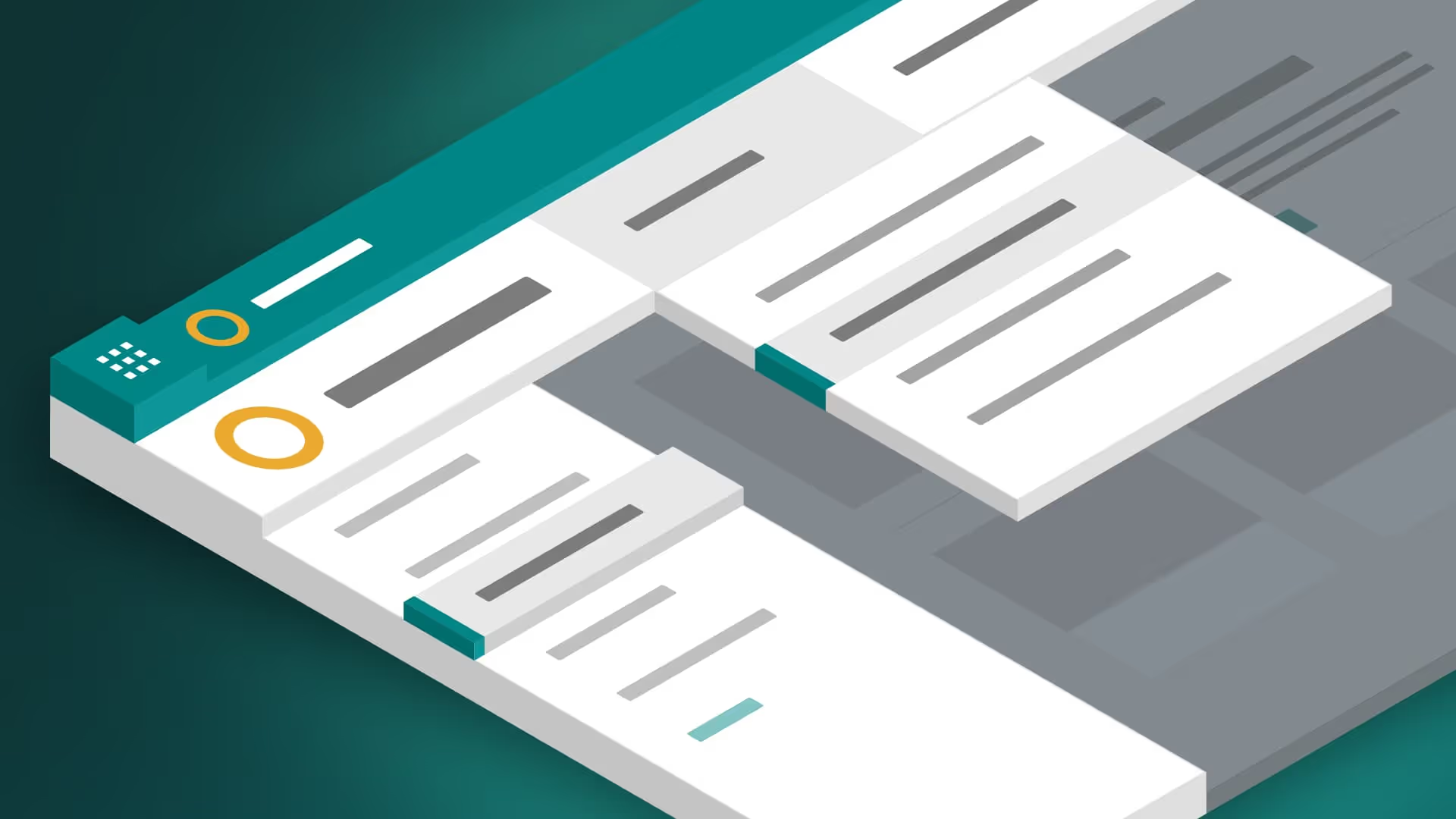



.avif)

.jpg)







