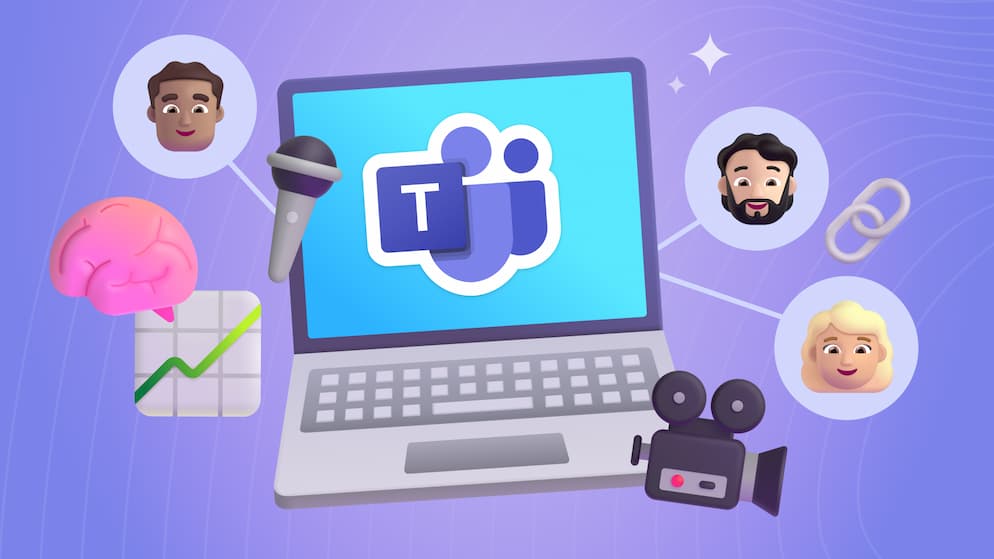Become a SharePoint Pro: 5 Essential Tips for New Site Owners
SharePoint site ownership can be super intimidating, thankfully it doesn't have to be. In today's blog we're giving you the five things you should know that will prepare you for site ownership 👍
Intro
We’re going to talk about five areas that will help elevate you into taking full control over your content and users on a site. It can be intimidating taking on site ownership, even when you’re familiar with it. The truth is, being a site owner is less about knowing where the content is and more about how users interact with it within SharePoint. Let’s dive in and talk about some aspects that help orient you to taking on site ownership.
1. Know What Type of Site You Own
If you didn’t know, there are two types of sites in the SharePoint app that work differently from one another. Knowing these distinctions and the intention to use them for different purposes is critical to managing content and users in SharePoint the right way.
SharePoint offers two primary types of sites: Communication and Team sites. These types of sites directly align with the two primary types of usage for SharePoint: Communication and Collaboration. You should understand what type of usage your site is as that will help you set the boundaries of how you manage users and content. When you start to push past these boundaries, alarm bells should ring, and you may want to consider making additional sites that would better suit your needs. Our video talks more about Choosing the Right SharePoint Site here.
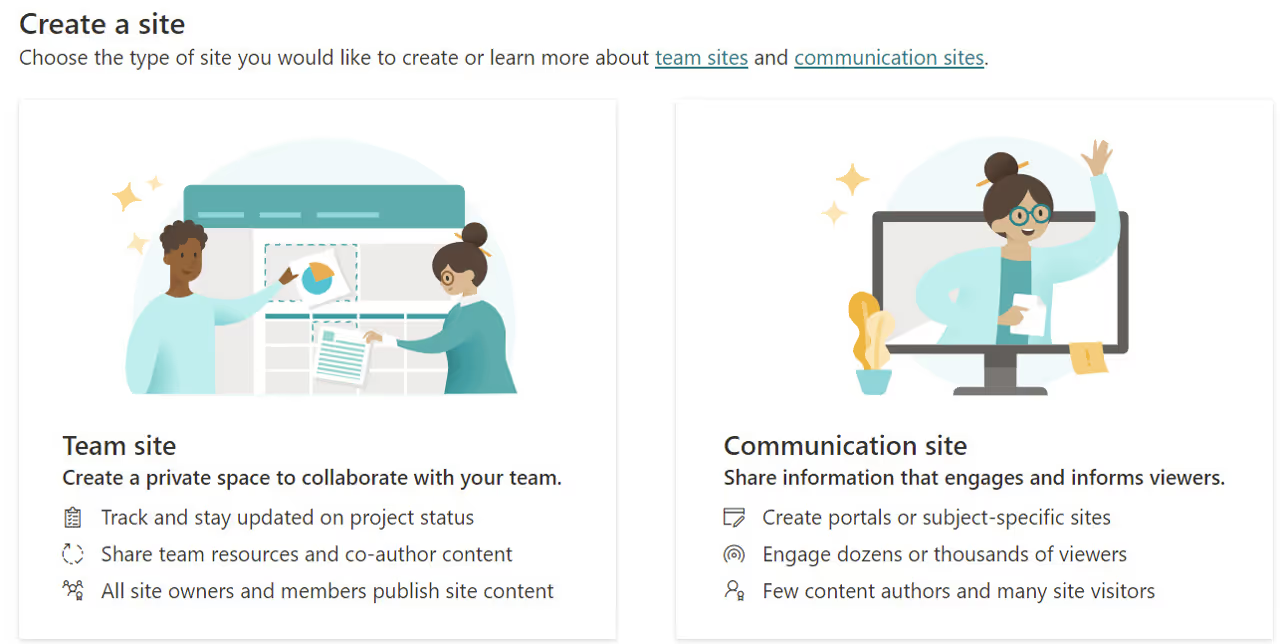
Communication
If you own a communication site it means the primary goal of the site is to provide information in one direction; from the content creators to visitors. Usually, the number of content creators is small when compared to the visitors. The most prominent example of this type of site is a company intranet. However, there are several other scenarios that could fit this same scenario.
Collaboration
If you have a collaboration site, then the goal is to have a shared place for members to collaborate on information. In this case usually all collaborators are members with the ability to edit content back and forth. This setup is common for project teams and department heads that need a secure place away from the rest of the organization to work on “in-progress” content.
Maybe You Have Both
It is possible to have one site that is used for both communication and collaboration. However, this is a risky proposition. The needs and functionality requirements for each person who interacts with the site in several ways can turn your SharePoint site into a nightmare to manage from both a content and user perspective. In most cases it’s much easier to manage several sites in their intended purposes than try to force one site into a “one size fits all” scenario.
What About Sites Associated with Teams?
One more important distinction about team sites is that they are the foundation for Microsoft Teams. If you plan to create a Team in M365, you’re actually creating a team site in the SharePoint space for them to share and collaborate on content.
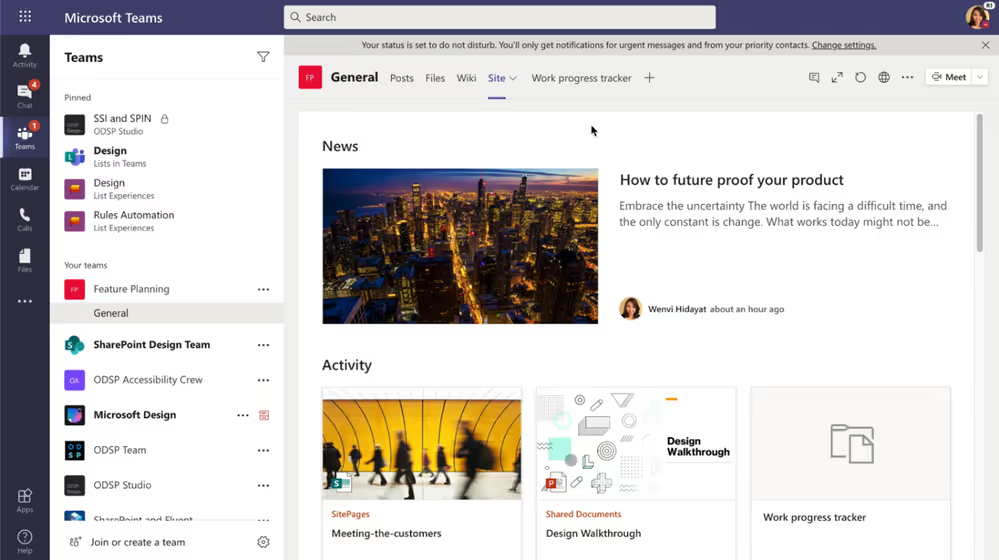
Is there a difference between using just a team site or a team site that comes with the Microsoft Team?
The newer features in Microsoft Teams allow collaborators to chat directly or in channels, create meetings and calls, and many other benefits. Functionally, the team sites in each scenario are the same, but owners can manage permissions and content directly from the Team, so it’s worth checking out!
How Can You Tell Which Type of Site You’re On?
There are some visual cues that indicate what type of site you’re looking at in SharePoint. One of the biggest giveaways is if the site navigation runs vertically down the lefthand side, then you know you’re looking at a team site indented for collaboration. If the navigation runs horizontally across the top of the site page; you’re on a communication site.
When in doubt, ask someone at your organization who has access to the SharePoint admin center which shows all the sites in your environment to determine which is which. Recognizing what type of site you manage is the foremost step to keep in mind when making other decisions about how to manage other areas within your site.
2. Understand Permissions
Managing users on a site is equally important (maybe more important) than managing content in it. Keeping these basic groups in mind when giving users access to the site will ensure you’re putting them in the right place, or not being able to pick a group for a user may indicate a need for another site.
Basic Groups
Sites are managed by site owners who have full control over the site and can add other users. There are also site members who have edit access to the site in order to modify content. It’s important to note that full control and edit access are the levels of access given to these groups for every site created by default. In communication sites both site owners and site members exist, but there is an additional site visitors group with read access for consuming content. You can review other SharePoint groups here.
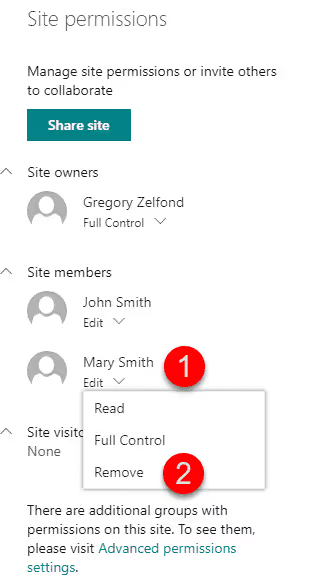
It’s a good idea to stick with these default permissions and groups since most SharePoint sites you find will use them. Still, there are times where knowing what additional levels of access exist can come in handy and help a site owner meet special needs for someone or explain to a site member what they can and can’t do. Some brief examples:
- An external user or guest outside the organization has limited access to view a document. The user can only click the link directly to open the file in the word app but can’t access the rest of the SharePoint site without being added to the site visitors group who have read access to view items and pages.
- Some members creating content on a team site have a history of accidentally deleting each other's content. So, a site owner may decide to change the edit permissions that allow members to create and delete files to contribute access. This level of permission only allows members to add and modify content but does not allow them to send it to the recycle bin.
Checkout our How-To Guide for Basic Permissions Configuration in SharePoint and keep in mind that these default groups and permissions are set up when the site is created and are meant to cascade through the site down to the libraries, folder, and document levels. It’s good practice to let site members have free reign to add and edit content in their team site and allow site visitors to explore every nook and cranny of a communication site.

SELF ASSESSMENT
Is your business getting full value from your M365 subscription?
Billions of dollars are wasted each year on underused subscriptions. Take 3 minutes to find out where your tools are driving results, and where they’re holding you back.
Find Out Now

Is Team Communication Holding You Back?
Find Out in Just 2 Minutes.
Take our quick scorecard to uncover communication gaps and hidden barriers within your team.
3. Be Bold When Creating Content
Too many owners are put in the creator chair without having any idea on how to build a site. It’s even worse when they’ve inherited one someone else built. Hopefully some of the ideas mentioned will put you at ease and encourage you to do the hardest thing: start creating pages now.
If you created your first site, don’t be afraid to start creating pages. The only way you’re going to learn what is possible and what works for you is to try it out. Once you have some content out there you can really get a feeling of how your site will work. Get drafts started and remember you can revisit them at any time to iterate further. So much of building out a SharePoint site is about balancing content, and you can’t really do that until you have existing content to weigh against each other.
When I felt this hesitancy firsthand, I discovered that copying pages to duplicate text and web parts would be my new favorite thing. You can spend hours upon hours perfecting content on one page only to realize that it’s too big for one spot. Guess what? No big deal, simply copy the page and rename it, now you have all that work created on two separate pages and you’re free to whittle content down and make each page its own. The next section will highlight more features that make creating and modifying pages on the fly a breeze.
4. Understand the Recycle Bin and Versioning
Just like the recycle bin on your computer, SharePoint has a recycle bin where deleted content resides. They even have a second stage recycle bin where deleted content lives on after the 3-month period of it living in the first stage. Any time during this period you can search for content, see who deleted it and when, and restore it to the previous location it was deleted from. This is helpful not only when you have team site members that can potentially delete content on each other, but also identify bad eggs to teach them better collaboration.
Owning content on communication takes this idea a little further with the feature of version history. Because content on communication sites is created through a publishing process, you can review both the minor versions of content creators editing their drafts and the major versions of published content out to the site audience. Each time changes are made, a version of the site page or document is dated and saved, so owners can track the lifecycle of their content and revert to previous versions at any time.
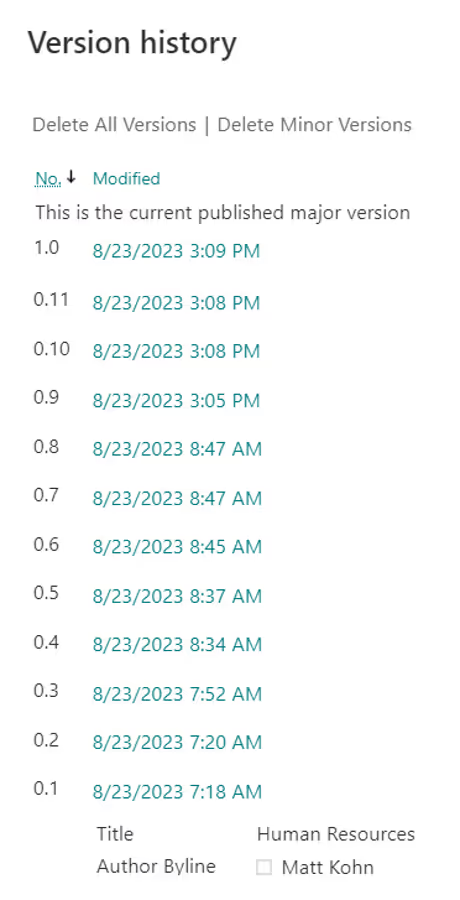
SharePoint has a learning curve for all users. Hopefully knowing the intent of these tools will help you not only manage lost content, but also teach users how to better function on their sites.
5. Use Metadata
You’re probably looking at your content and reviewing all the places it could exist across your site. If it’s a site someone created, you may find that the previous owner used it simply as a place to store documents like your personal OneDrive space. Other times, you may be looking at a big list or document library with a ton of other columns along with the filenames and who uploaded it...
The fact is people can add columns to content to enhance it with properties that help organize or add context to the data within the file. Think about how SharePoint lets you filter files by file type (Word, Excel, PowerPoint, etc.) but with terms that you define. There are a bunch of different column types that do different things from adding or pre-filling users and dates, all the way to controlled choice options. Microsoft has the available ones outlined here.
Part of a site owner's job is to standardize these customizations on content so they can be used repeatedly, and so that others can populate them easily. To do that you should establish content types on your site that are preconfigured to use the columns you decide and add those content types to lists and libraries where you need them. For more information on content types, check out this tutorial to standardize Data Across Your SharePoint Sites.
Now You're a Power Administrator on Your Site
Taking on a site as an owner is a lot more than simply knowing where to go and where content lives. You need to understand where users have access to, what can happen with content, and how content develops over time as users are interacting with it.
I hope some what’s covered in this blog alleviates some of the valid pressure that a person gets when a site is dropped in their lap. You're on your way to becoming a real boss in your site collection and can share this knowledge with other users at your organization!
🔗 Links
Team Site vs. Communication Site: Which one should I choose
Choosing the Right Sharepoint Site — Bulb Digital
Basic Permissions Configuration for SharePoint — Bulb Digital
On-premises SharePoint Server user permissions and permission levels
Standardize Data Across Your SharePoint Site with Content Types — Bulb Digital







.jpg)