Microsoft Teams Chat vs. Channels
If you are new to Microsoft Teams, you may have noticed that your messaging experience is different depending on how you started the message. This can be a bit confusing at first, but with a bit of background these differences will make sense and you will likely find yourself changing how you communicate going forward.
Intro
Did you know there are two different messaging experiences in Microsoft Teams? Direct chats can be found using the chat icon in the left navigation and allow you to message anyone or a group of people.
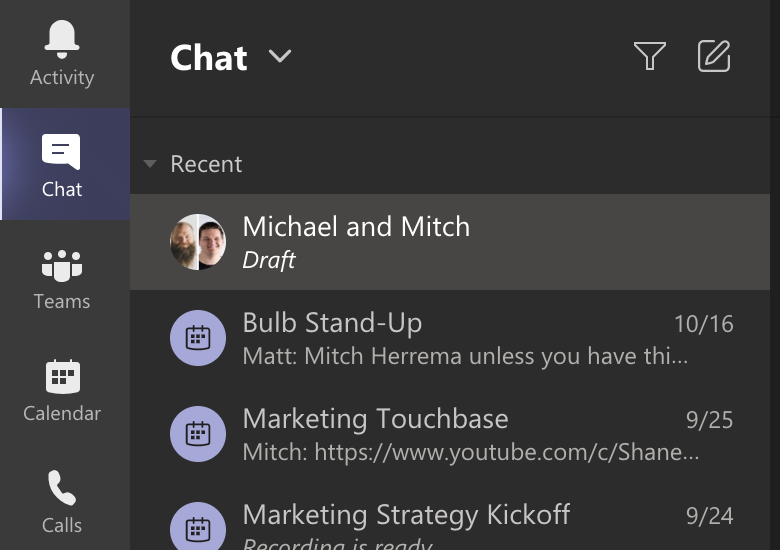
Channel posts on the other hand are found within the Teams icon in the left navigation and allow you to message the users who are a member of a Microsoft Team or channel within a team.

While the general functionality is similar between these two messaging paradigms there are some very important distinctions. I am going to review the principal difference between these and then identify specific feature differences.
Personal Messaging vs. Team Messaging
While both direct chats and channel posts feel similar, the underlying approach for how they work couldn’t be more different. You should view direct chats very much like text messages on your phone. When you send a message you decide who you are sending it to before you send the message and once you send it there is no way to get it back. This is because direct chats are stored in your personal mailbox within Microsoft Exchange. In addition, any files you share are uploaded to your personal OneDrive and shared with the users who are currently in your direct chat. This is similar to other tools and apps you might add to a direct chat. The diagram below is intended to help you visualize how this works.
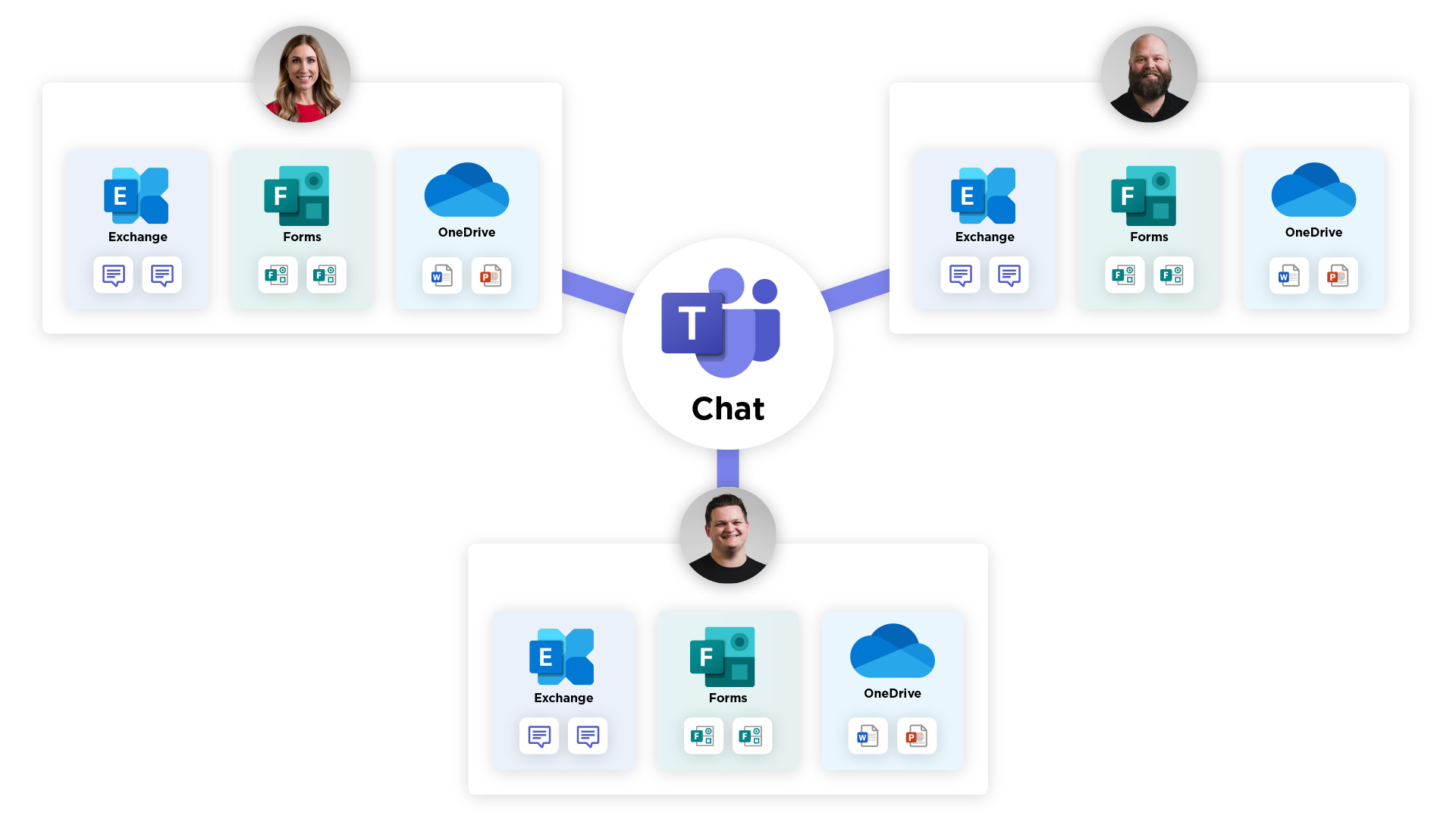
Even though you are interacting with Teams to send direct chat messages the data created is stored in the personal repositories for the users who are in the direct chat. On the other hand, channel posts are all in the context of a Team that has its storage and users are just interacting with the shared resources.
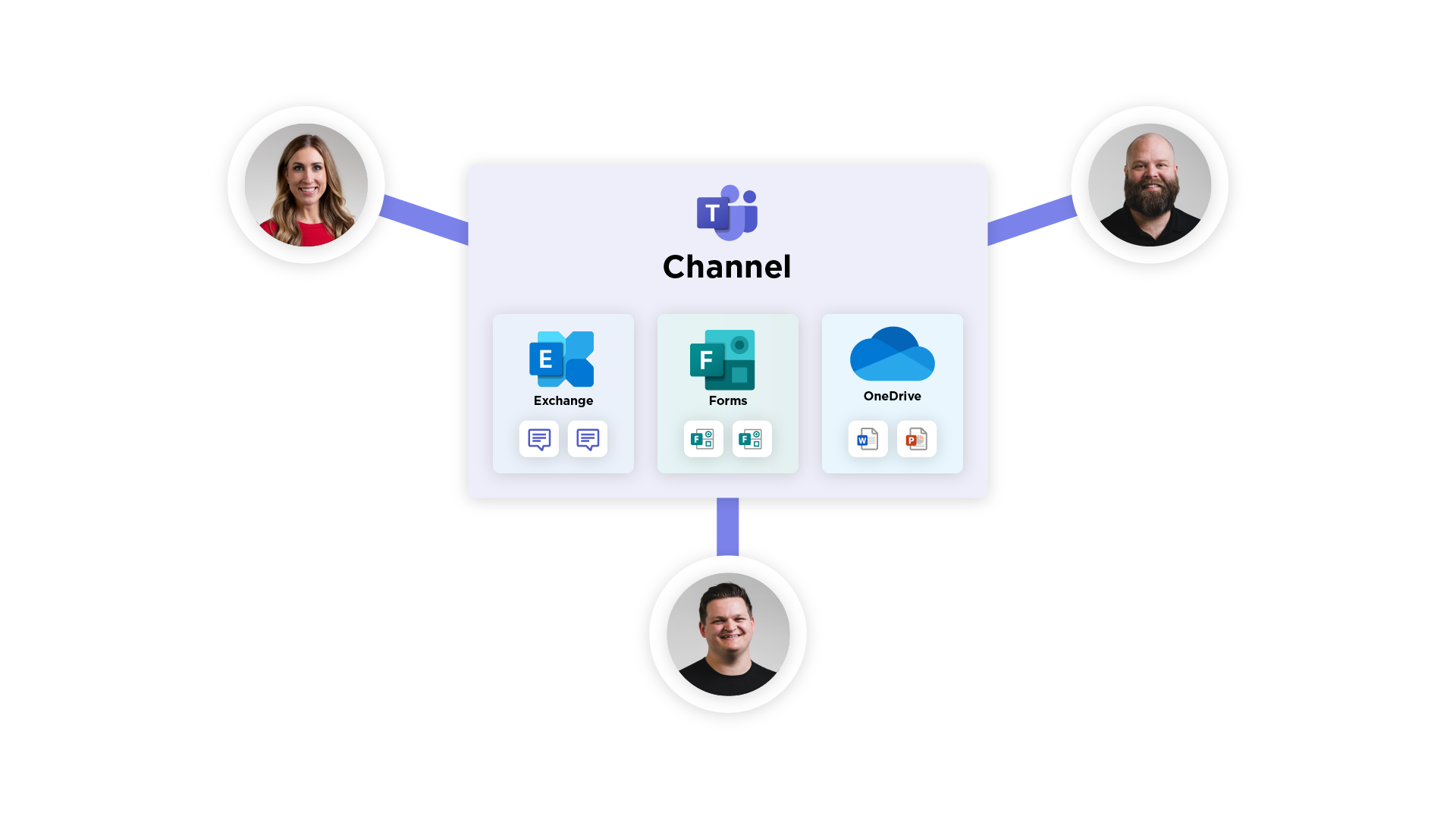
This fundamental difference is the main reason that these two features work a bit differently. Below I am going to go through some specific feature differences.
Topic-Based Messaging
It is often useful to add context to a discussion, so users know what the purpose is. Direct chat and channel messages support providing this information to users, but in very different ways.
Naming a Direct Chat

When you create a chat with more than one person, it is possible to name the group chat so you have a specific “topic” for discussion. It is also possible to create multiple chats with the same users with different names. This chat is shared by all people in the chat and any of them can change the name.
Tip: If you are looking to create multiple group chats with different names you just need to click to expand the options when creating the chat. Then you can add a group name which will force a new group chat.


Channels
All channel posts are within a team and a channel which both have a name and description. These are intended to help users understand the type of messages they should expect to find within that channel. In this way, channel posts are topic-based by default. For example, any discussions in `Marketing->Blogs` should be related to blogs that the marketing team is working on.
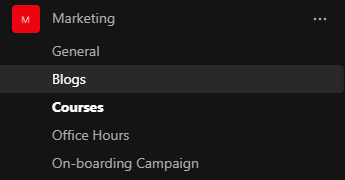
Who Has Access to Messages
It is important to understand who has access to messages and how you can give other users access.
Adding Users to an Existing Direct Chat
It is possible to add and remove users from a group chat. When adding a user, you can select what happens with historical chat messages.
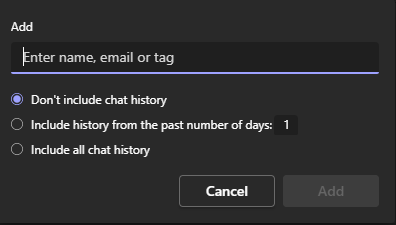
When you remove a user, they will retain access to all historical chats that they can see at the time they were removed.
Individual users can choose to leave a group chat as well. Doing this will stop that user from receiving further messages unless they're added back.
Adding or Removing Users to a Team
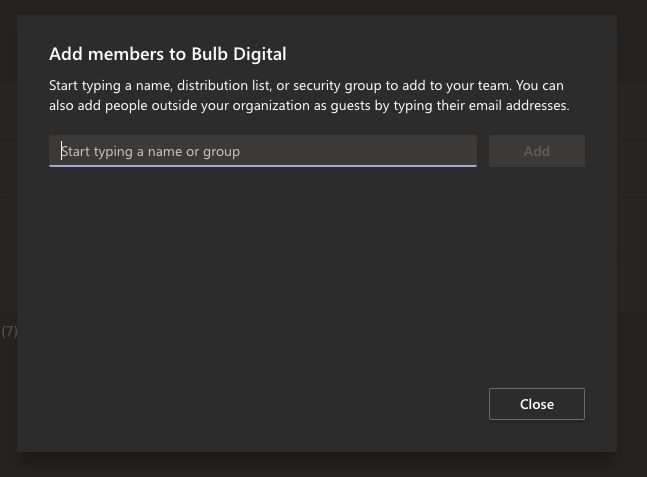
The basic channel within a team inherits access from the team. This means when you add a new member or owner to the team, you have also given them access to all the other resources of the team including channel posts. If you have created any private channels, those have unique access settings and would need to be updated as well. But the key here is that when you grant someone access they get access to all the other resources (SharePoint Site, Stream Channels, Power BI Workspace, etc.).
Likewise, if you remove someone’s access they will no longer have access to any of the content within the team/channel.
Attachments
Both direct chat and channel posts support attaching files. However, where these files are stored is very different.
Direct Chats
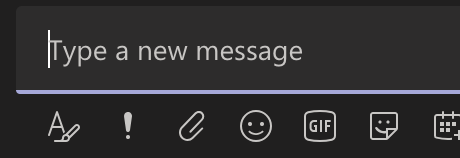
When you attach a file to a chat, you are uploading that file to your OneDrive and then sharing that file with the other people in the chat. This can create unexpected side-effects if you don’t understand how this works:
- When the person who uploaded the file deletes it from their OneDrive or changes the permission those impact the other people in the chat.
- When a person edits the file, they are editing it in the other person’s OneDrive and everyone else will get the updated file.
- If the person who uploaded the file leaves, their OneDrive will eventually be removed, and those files will be lost.
Channel Posts
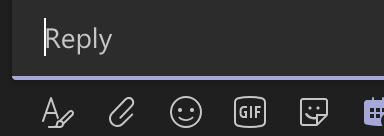
Attachments included in channel messages are stored in the SharePoint site associated with the Team. This means everyone has access and the data will live as long as the Team is around.
Message Storage
As mentioned previously, messages are stored differently for direct chats vs. channel posts.
Chat Storage
All chat messages are stored in your personal Exchange mailbox. This means chat messages will follow your personal mailbox.
Post Storage
Channel posts are stored in the Exchange mailbox for the Team and not in any user’s mailbox. This means channel posts will live on past when any individual users’ mailboxes are removed.

SELF ASSESSMENT
Is your business getting full value from your M365 subscription?
Billions of dollars are wasted each year on underused subscriptions. Take 3 minutes to find out where your tools are driving results, and where they’re holding you back.
Find Out Now

Is Team Communication Holding You Back?
Find Out in Just 2 Minutes.
Take our quick scorecard to uncover communication gaps and hidden barriers within your team.
Organized Discussions
Adding organization to your discussions is important to allow users to focus on content that is useful to them. Both direct chats and channel posts provide features that allow you to organize your discussions.
Reply in Direct Chats
Recently Microsoft added a reply feature to chats. However, this is not the same as treading. Instead, it simply makes a copy of the text you want to reply to and includes that in your new message. In this way, it is more akin to quoting someone.


Threaded Channel Posts
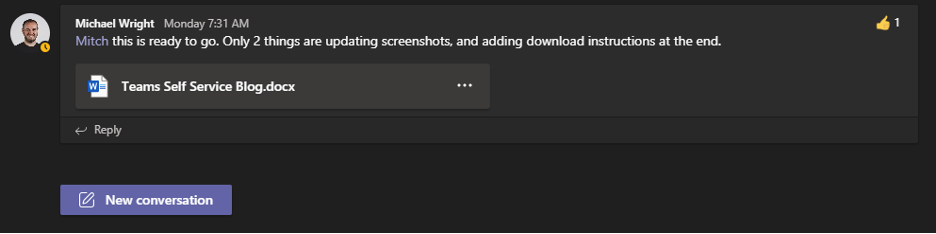
Channel posts are threaded by default. You are either choosing to create a new conversation or you are replying to an existing one. When you reply to a thread that entire thread becomes the most recent discussion instead of being based on when the original message was posted.
Calling and Sharing
Microsoft Teams is being used by many organizations for virtual meetings, calls, and screen sharing. Both channels and direct chats allow users to facilitate this type of collaboration just in a different way.
Direct Chat
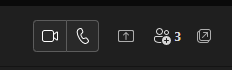
It is easy to initiate a call or screen-sharing session with people in a chat. Doing this will immediately start a session with all people in the chat. Sometimes you might prefer to start a session with only some of the people in the chat but leave it open to others in the chat to join if they have time. This is not possible in the chat interface.
Channel Post

Within a channel, you can create meetings that are owned by the group instead of your user. This creates a bunch of interesting options for creating and managing meetings. All the content related to that meeting is stored in the Team so anyone can look at meeting chat, notes, etc. from any previous meeting.
Notifications
Making sure that users are notified when new messages are sent is important. Direct chats and channel posts default settings are very different in relation to notifications.
Direct Chat
By default, chat messages will notify all users in the chat immediately.
Channel Posts
By default, channel posts do not notify a user unless they are individually tagged on the message. If they want to get notified, they need to modify the settings for specific channels or for all channels in all Teams.
Files Tab
While both channels and direct chats provide a files tab, their functionality is very different.
Direct Chat
While a group chat does have a files tab, it can be confusing how it works. This tab will show you all the files that have been included in any of the chats. However, those files are not stored in the same place. Each file is stored in the OneDrive of the user that uploaded the file. In addition, each of those files has unique permission that is granted just for the people who were in the group chat when the file was uploaded.
What this means is that there isn’t a way to centrally manage these files and when you add/remove users from a group chat the file permissions will not change from what they were when they were uploaded originally.
Channel Posts
The files tab in Teams maps directly to a folder in the SharePoint site related to the Team. This makes managing files easy and a central location.
Features Unique to Direct Chat
Pop-out a Chat
Chats can be popped out of the main Teams window so you can have multiple group chats open at once.

Features Unique to Channel Posts
Organizing Channels
Channels are managed centrally within the Team and can have specific permission. In this way, you can more tightly manage how users communicate and collaborate within a Team.
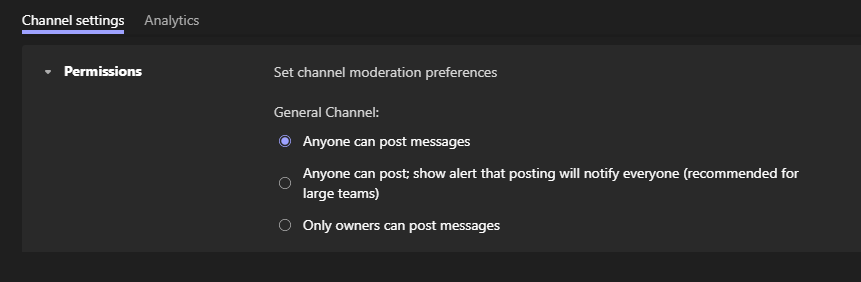
Email a Channel
It is also possible to create an email address for a channel. This allows someone to email that address and the contents of the email will be included as a channel post.
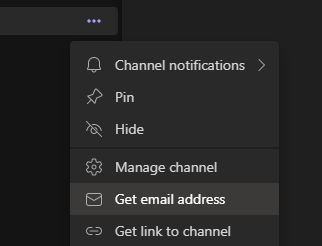
Analytics
Channels provide analytics that can be viewed to see activity in the channel over time.
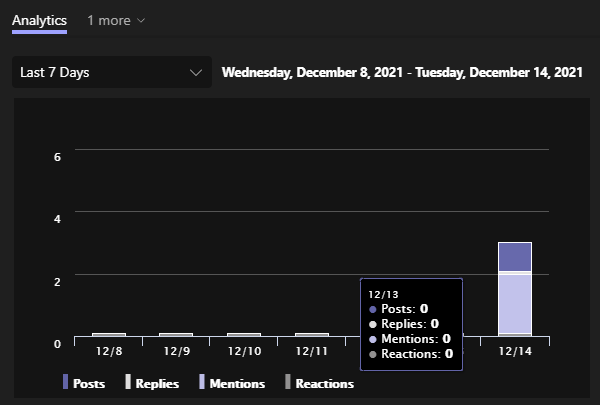
Advanced Messaging

Channel messages can have advanced messaging features and you can do things like:
- Lockdown who can reply
- Make it an announcement instead of a conversation
- Post the same message to multiple channels
- Have a subject as well as content






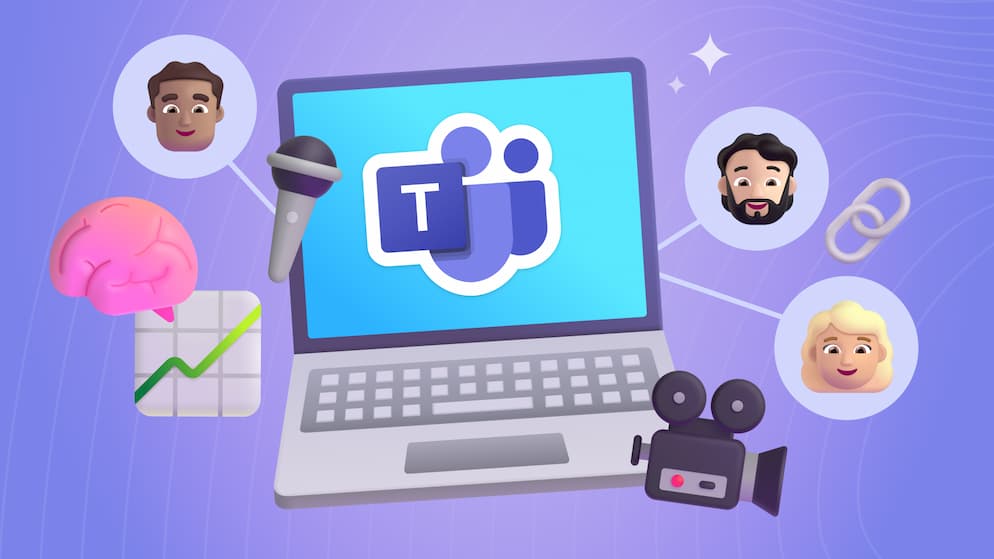

.avif)





